To re-order portfolio items on an article or gallery block:
Click the edit button circle that appears in the bottom left corner of your browser screen when you are logged in and viewing your portfolio.

The button appears at the top of the block on the page, next to the add item and edit block buttons.
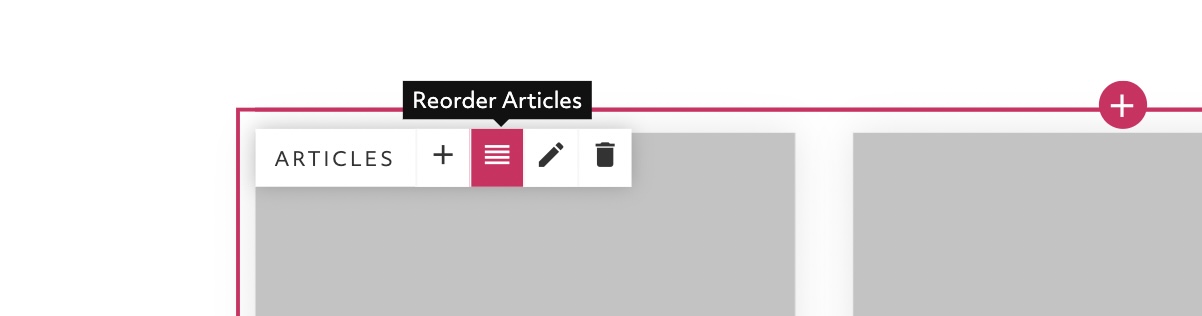
Change the 'Default Order' dropdown. If you want your items to appear in date order this is all you need to do. If you want to set a custom order you should set it to be "Featured".
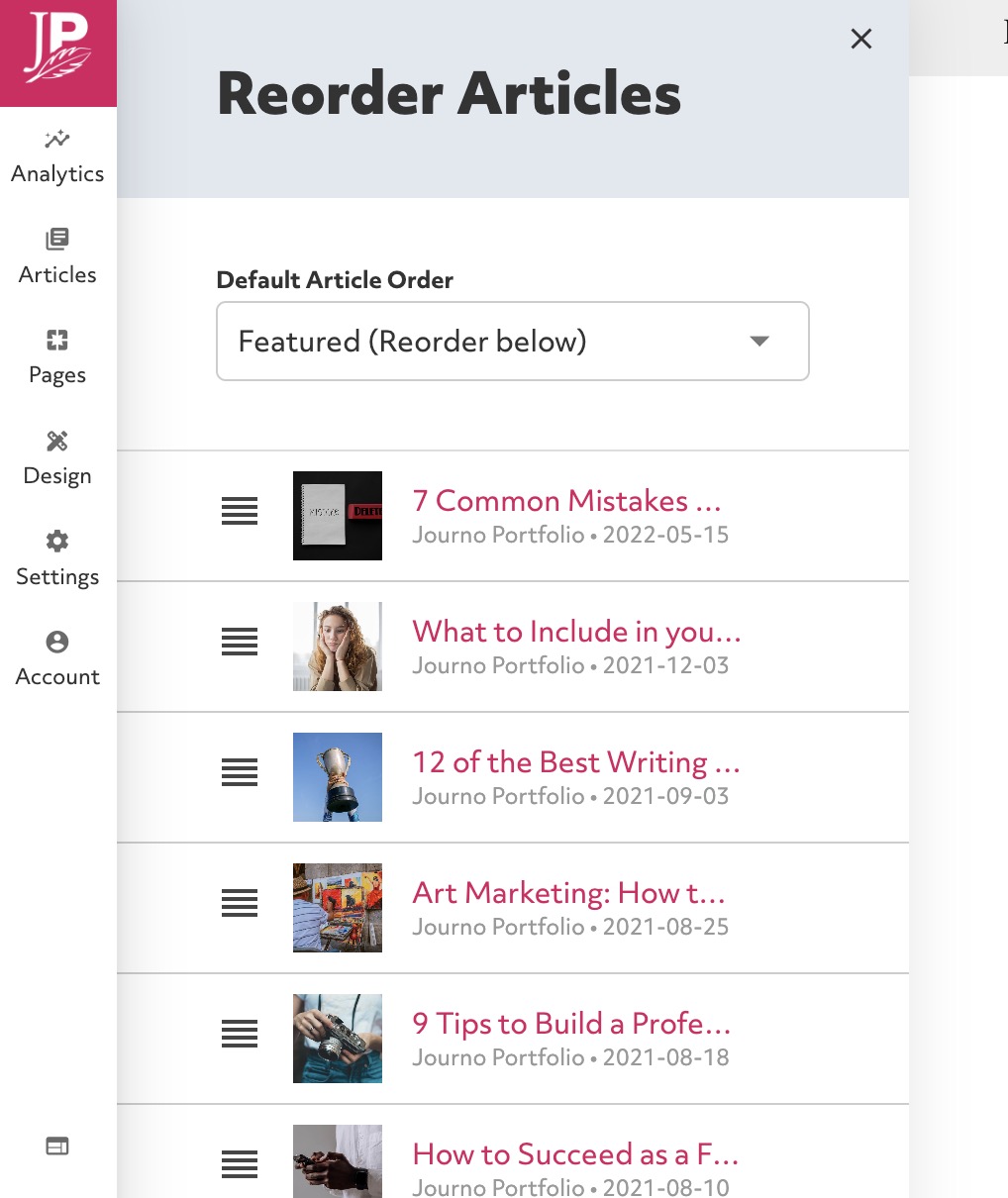
Use the drag icon on the left of each item to drag and drop the portfolio items into the order you want.
Note that if your Article or Gallery block is a masonry grid mode, the items are filled by adding them to the shortest column. This means the exact order they appear might vary slightly, especially further down the page.
Still need help?