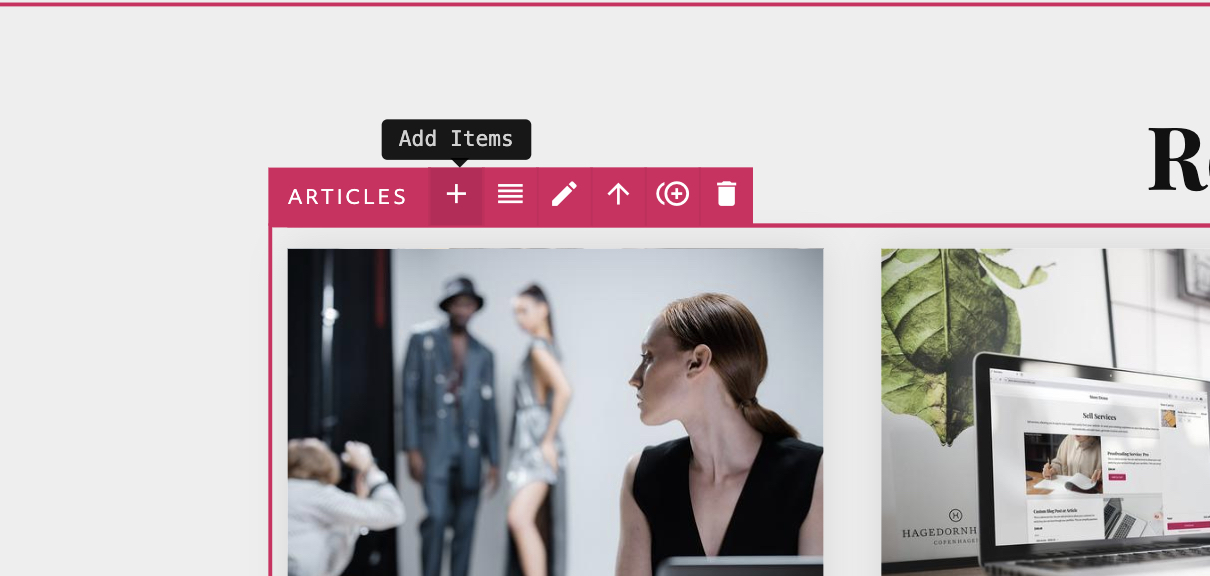This article will guide you through how to display multiple "collections" of work in multiple sections on the same page. See an example below:
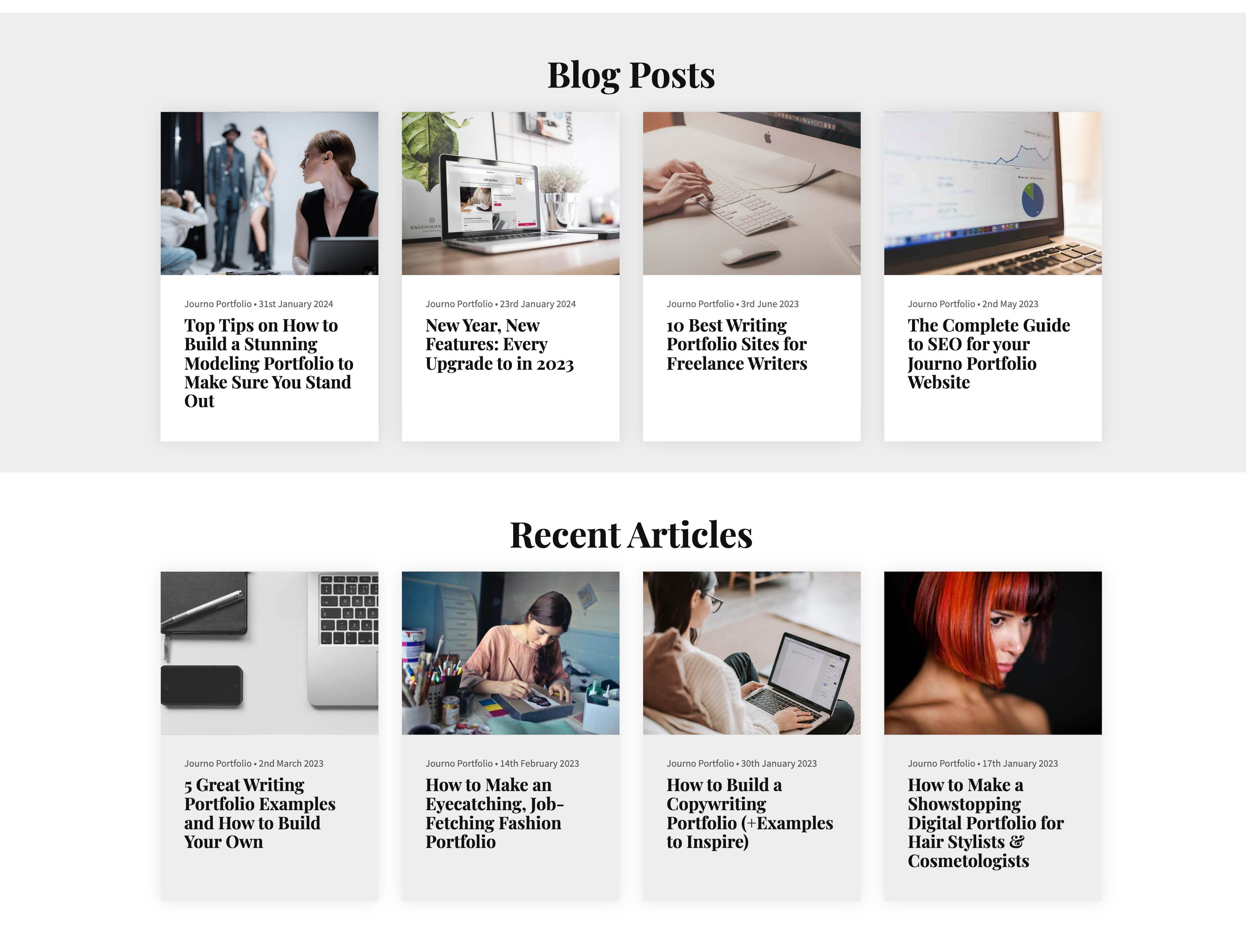 Example of two sections to showcase different collections of work.
Example of two sections to showcase different collections of work.Don't forget you can customise the portfolio item layout, number of columns, colors, fonts and more.
Click the edit button circle that appears in the bottom left corner of your browser screen when you are logged in and viewing your portfolio.

Find a section on your page that has an existing Articles or Gallery Block. Click "Duplicate Section" top right when you hover over the section.
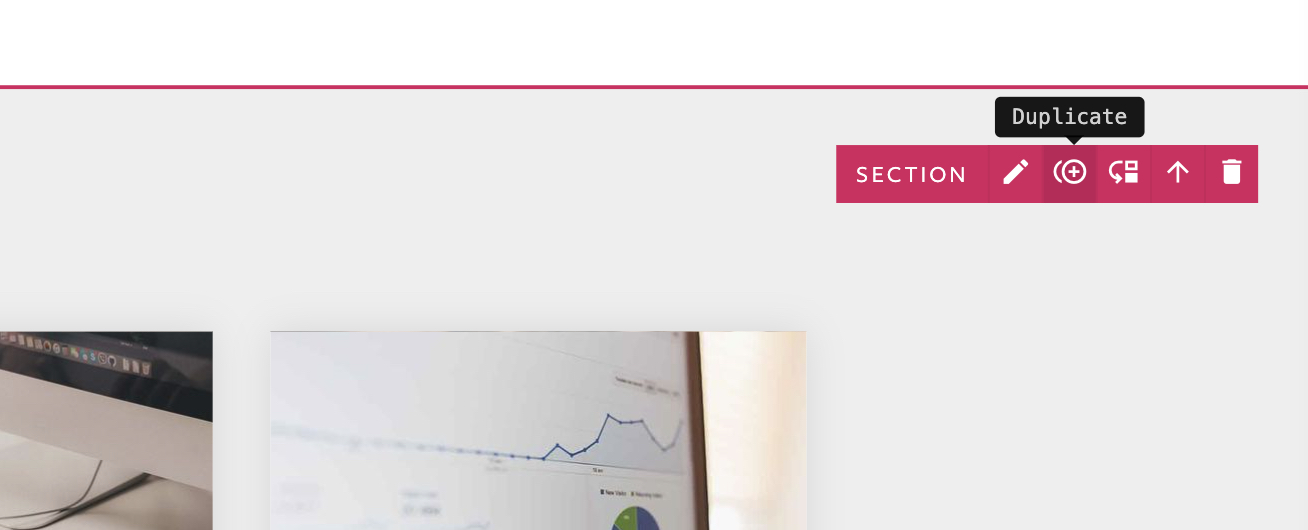
Click "Add Section" above or below an existing section. Then find an Articles or Gallery Block section to use as a template.
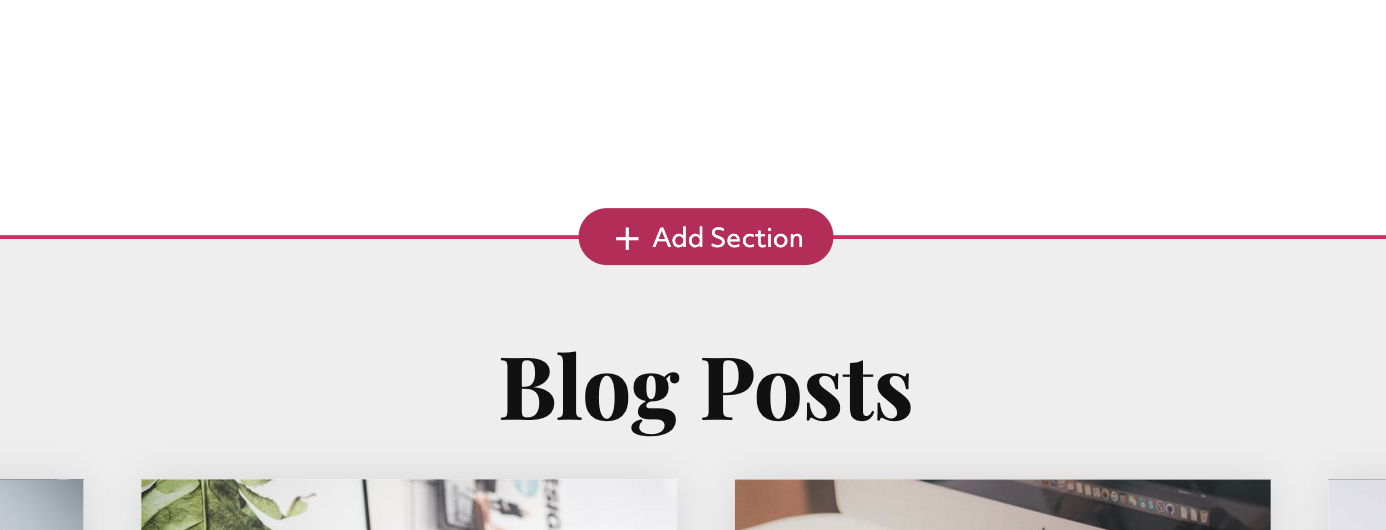
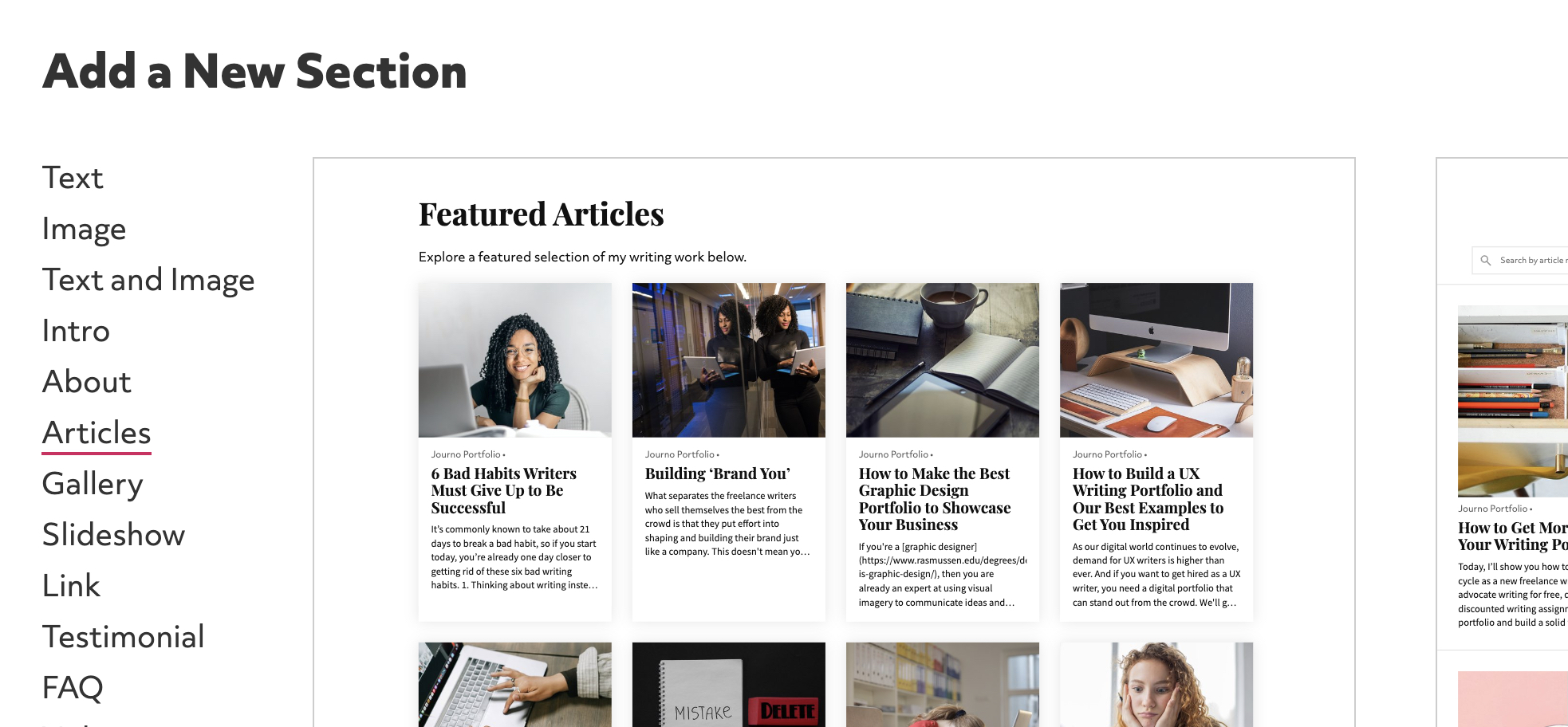
If the section has a heading, click on it to rename it. Or click "Add Block" above the Article/Gallery Block in the section and add a new Heading Block.
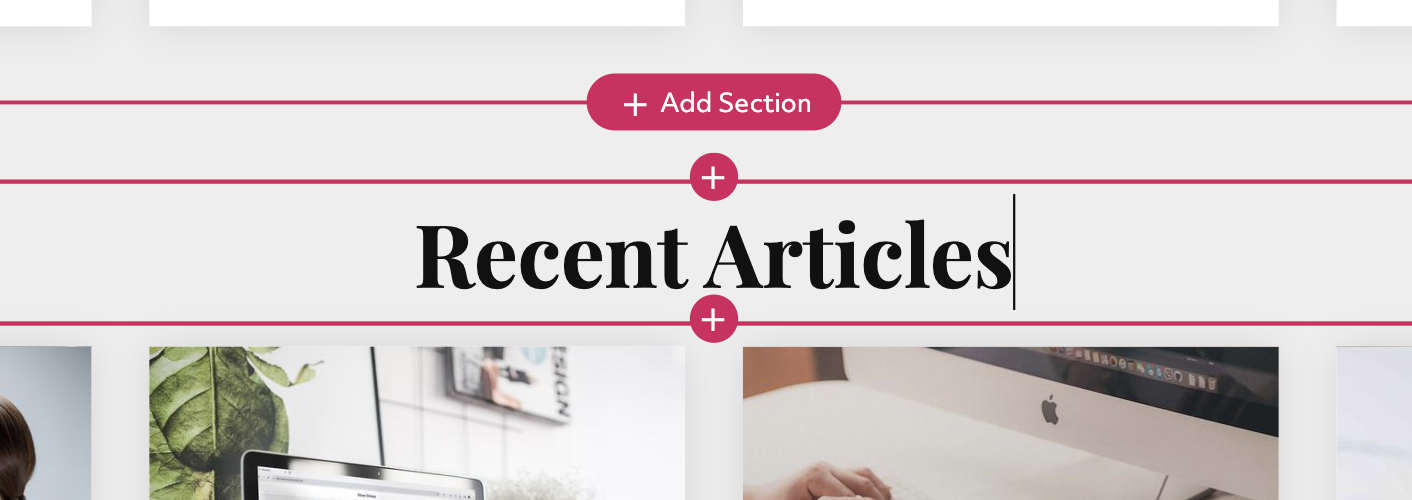
If you duplicated the section, the new block may have items already attached. You can remove existing items by clicking "Remove item" on each item. This won't delete the underlying item, it just stops it from displaying on the block.
If you have lots of items on the block it may be easier to delete the Article or Gallery Block and a new empty one in its place.
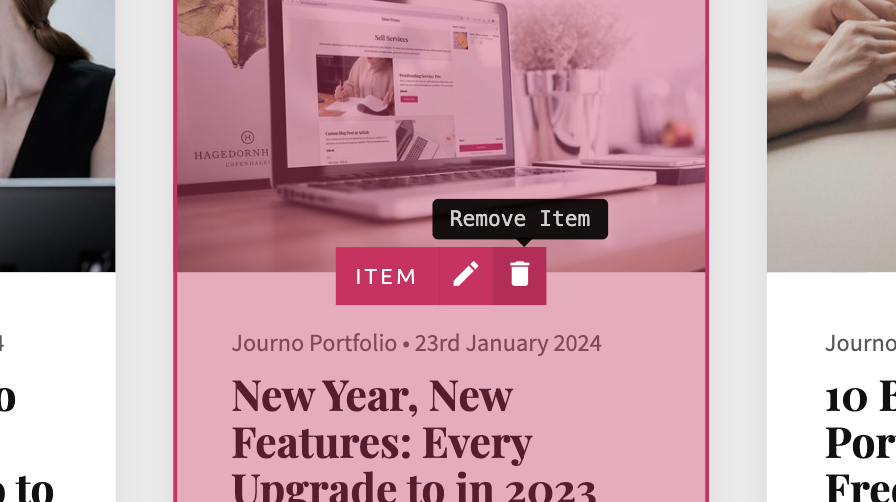
Now you are ready to add your new items to this section. Click "Add Items" top left of the Article/Gallery block to add your new items. You can either choose to add a brand-new item or attach an existing item from your library.