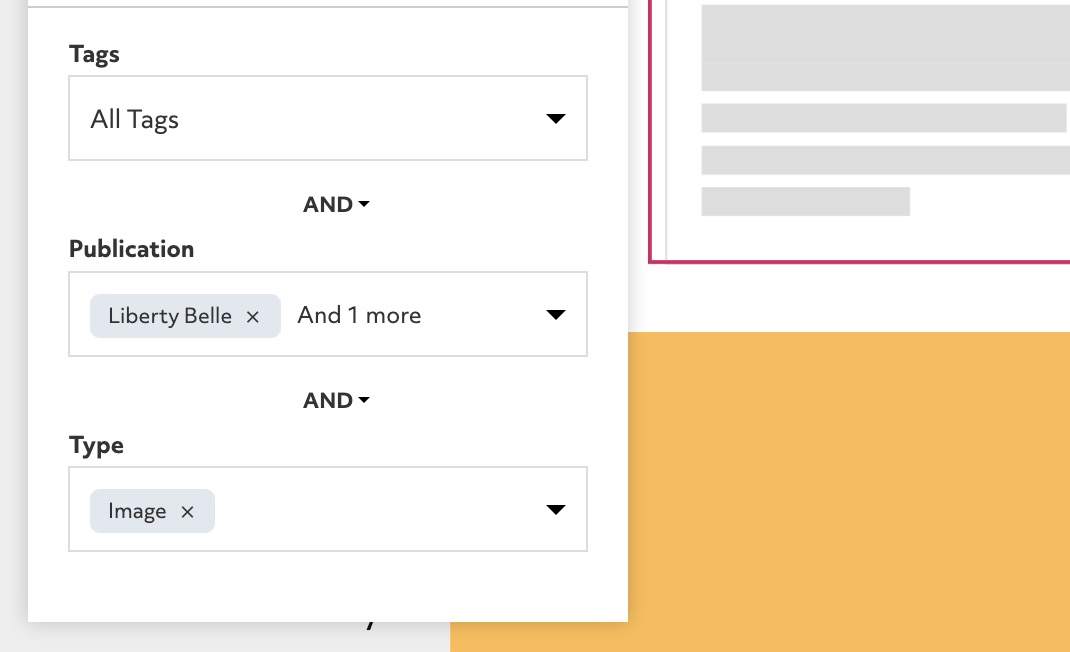Automatic article blocks make it easier to manage large numbers of articles, and can help articles be automatically get assigned to the right place when they are added.
If you only have a few articles you are best using the manual option on article blocks.
Click the edit button circle that appears in the bottom left corner of your browser screen when you are logged in and viewing your portfolio.

Click "Add Articles" on the article block top left when you hover on the block.
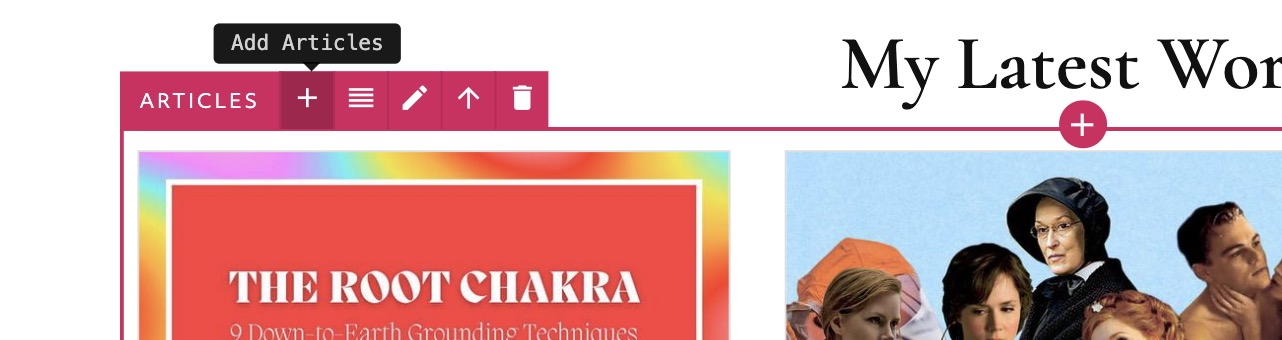
Click "Automatic" if it's not already selected.
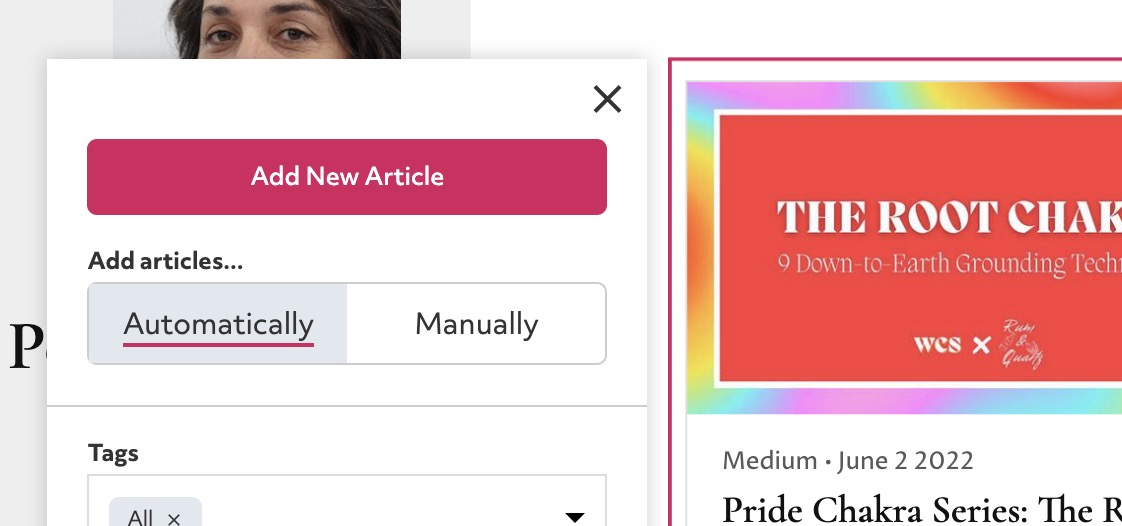
The dropdowns allow you to select which articles will be automatically added. For example if you set the "Tag" filter to have the tag 'All' then all articles with the 'All' tag will be added to the block.
If you select multiple tags (or multiple types or publications) articles matching any of the tags will appear. For example selecting 'Opinion' and 'Review' tags will show articles that have EITHER tag (or both).
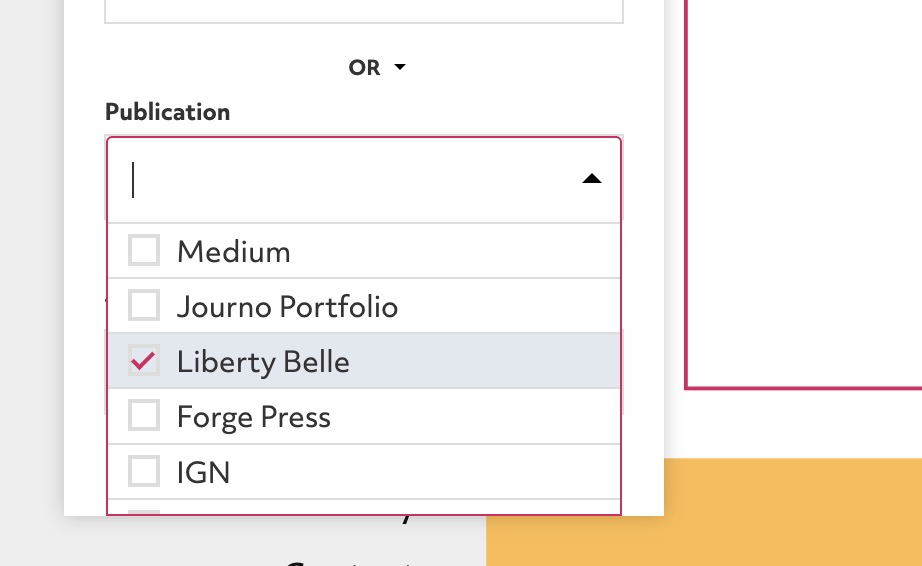
The rules between each filter can be changed to be AND or OR.
If you have selected an Item Type filter of "Image" and a Tag filter of "Review" then if the divider is set to AND only artilces which are BOTH item type Image and have a Review Tag will appear.
If the divider is set to OR then artilces which have EITHER item type Image or a 'Review' Tag will appear.