This article will show you how to use the filter options on the article and gallery blocks to allow visitors to your site to sort, filter and search your portfolio items. You can tag your portfolio items to create collections that can then be filtered by.
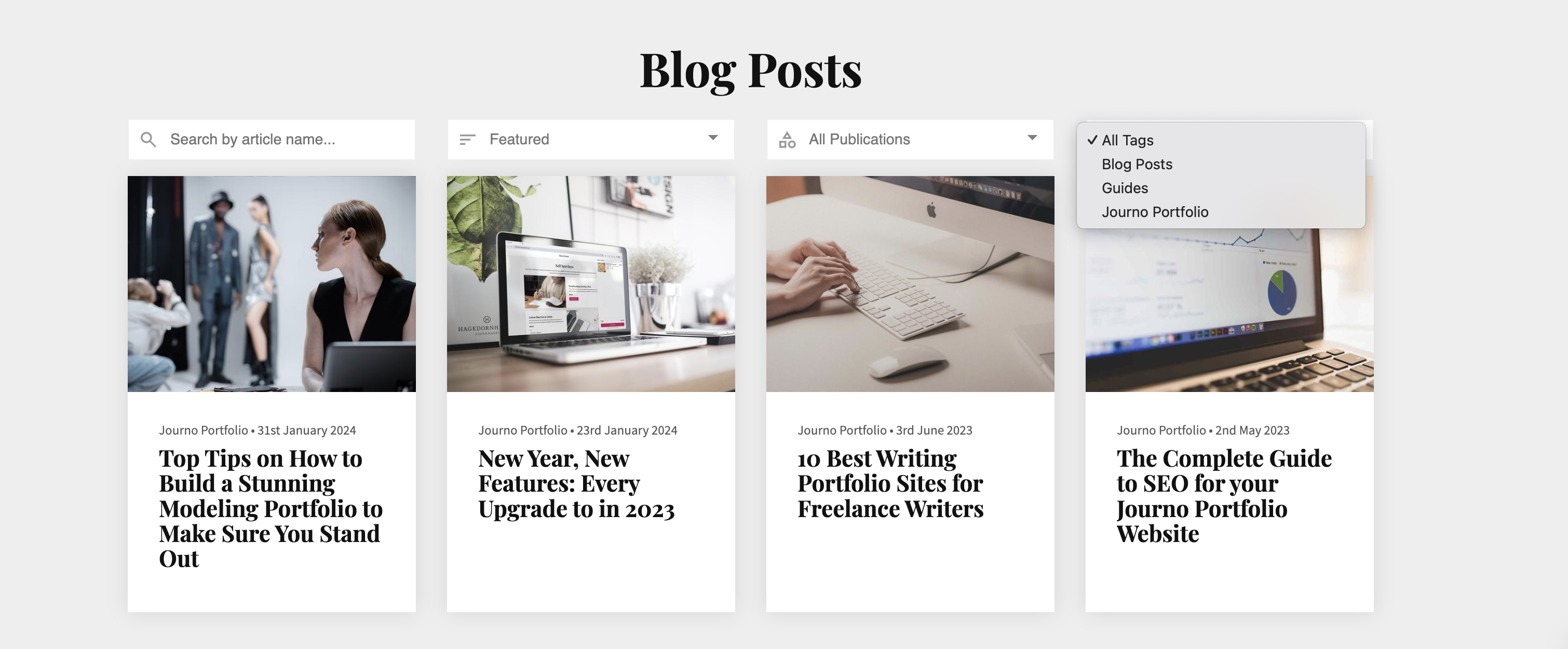 Example articles block with filters enabled.
Example articles block with filters enabled.There are four filter options available:
- Search: search to filter by the title of your portfolio items.
- Ordering: change the ordering to by latest, oldest or alphabetically.
- Tags: filter by portfolio items with the given tag.
- Publication: filter by portfolio items with the given publication field.
Click the edit button circle that appears in the bottom left corner of your browser screen when you are logged in and viewing your portfolio.

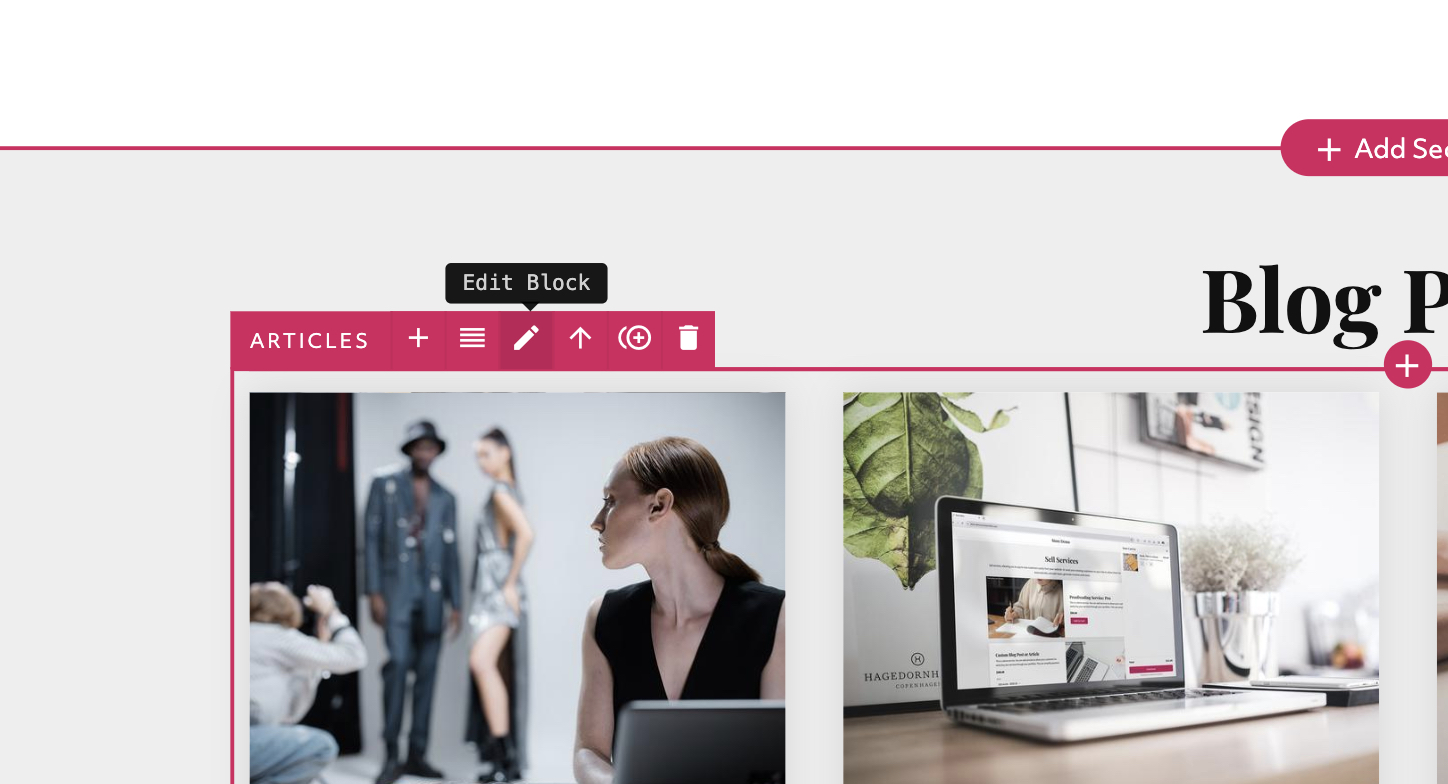
Under the "Advanced" tab, then the "Filters" dropdown you can enable the switches to choose which you wish to display.
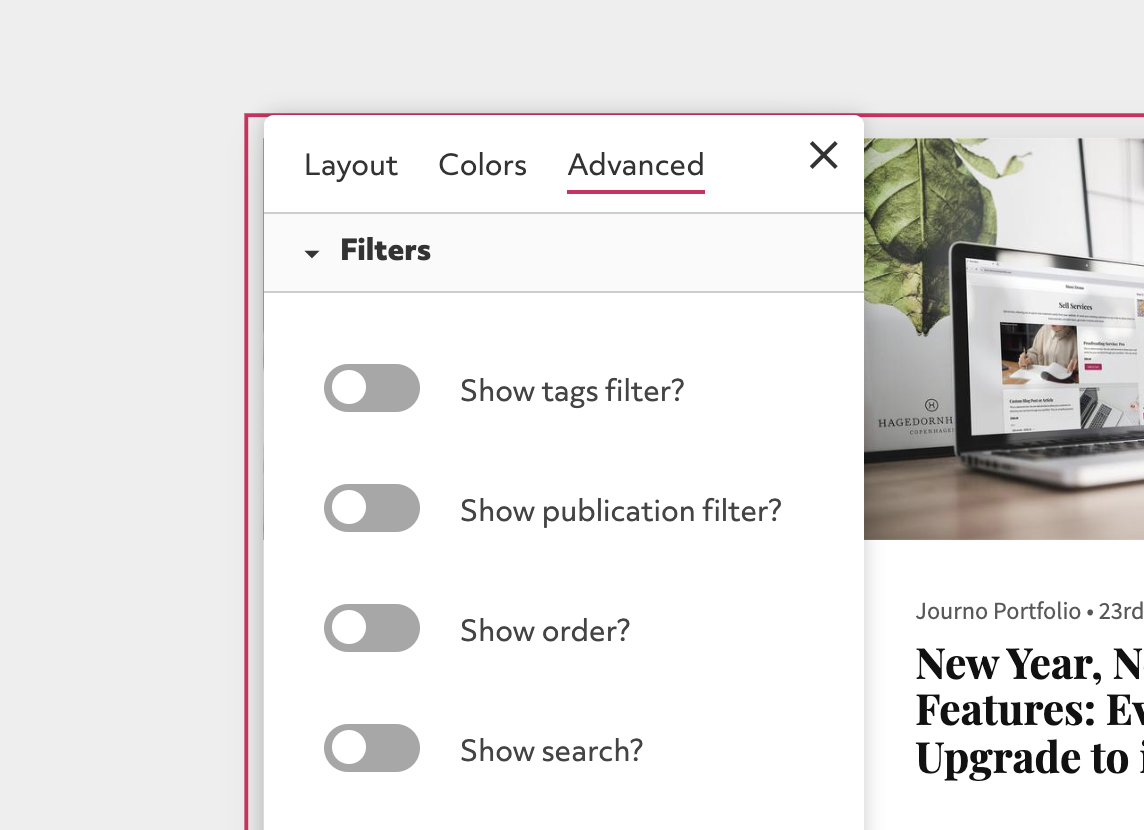
The filters should now display:
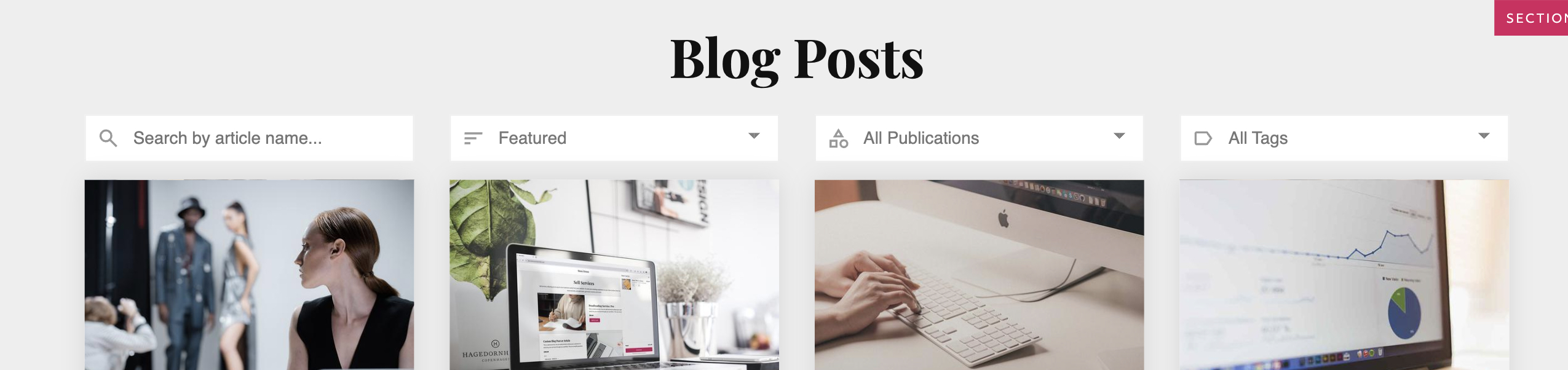
To set the correct publication or tags on your portfolio items, click "Edit Item"
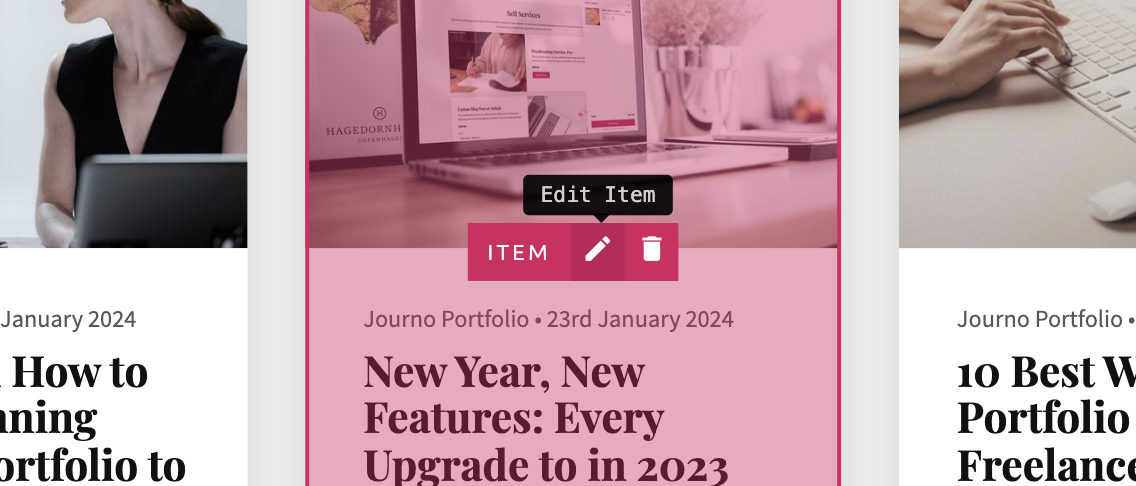
Then in the portfolio item edit pane you can change the "Publication" field on the right hand side.
You can also enter a new tag name in the "Tags" field and hit enter to add it. To delete a tag click the small 'x' next to it.
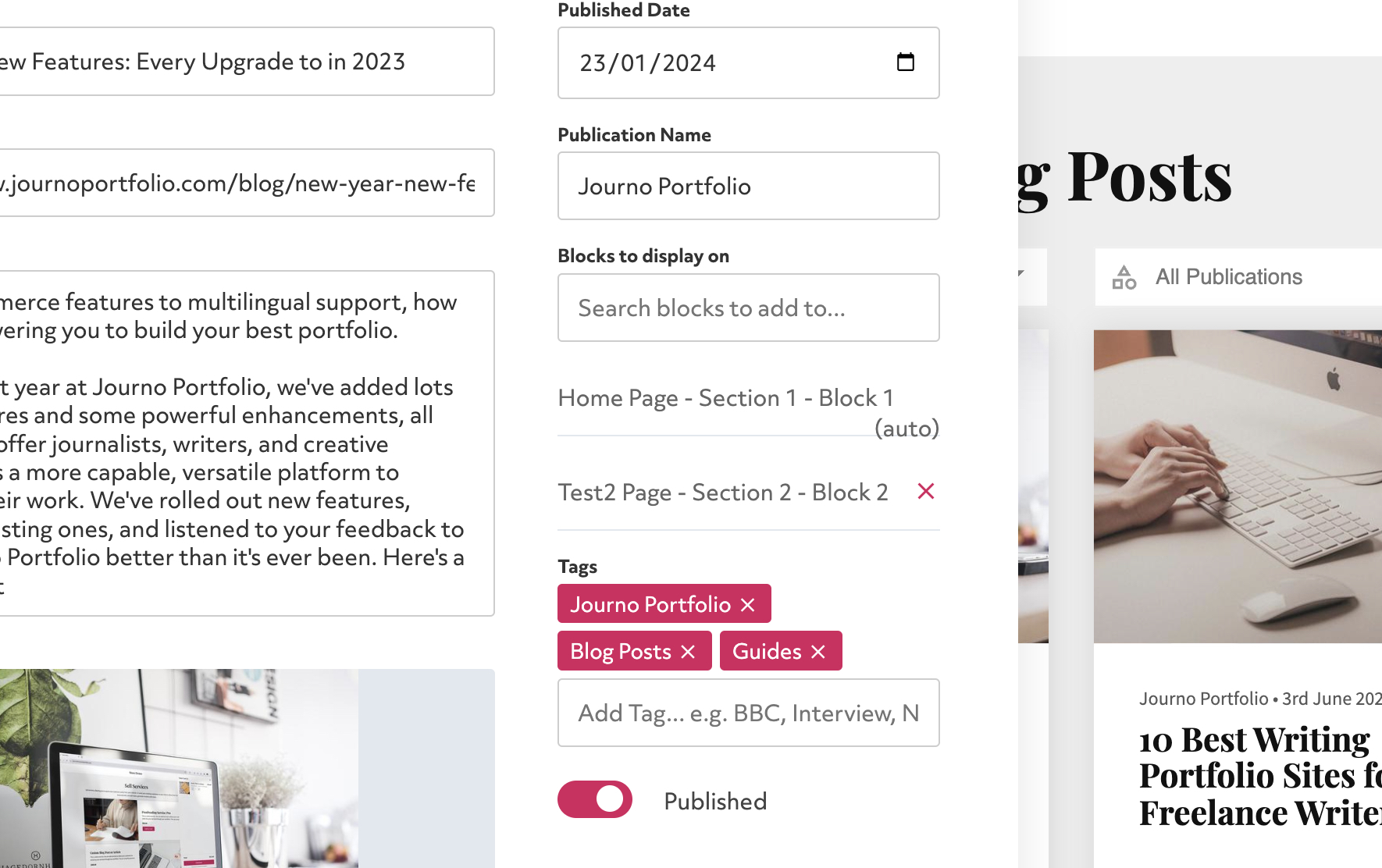
You can bulk-edit tags from the list view of all of your portfolio items when you click "items" in the left sidebar. Click the checkboxes of the items you wish to tag then click the edit icon at the top.