To add a link to your social media accounts:
Click the edit button circle that appears in the bottom left corner of your browser screen when you are logged in and viewing your portfolio.

Click on "Settings" in the sidebar to view all of the various settings related to your portfolio.
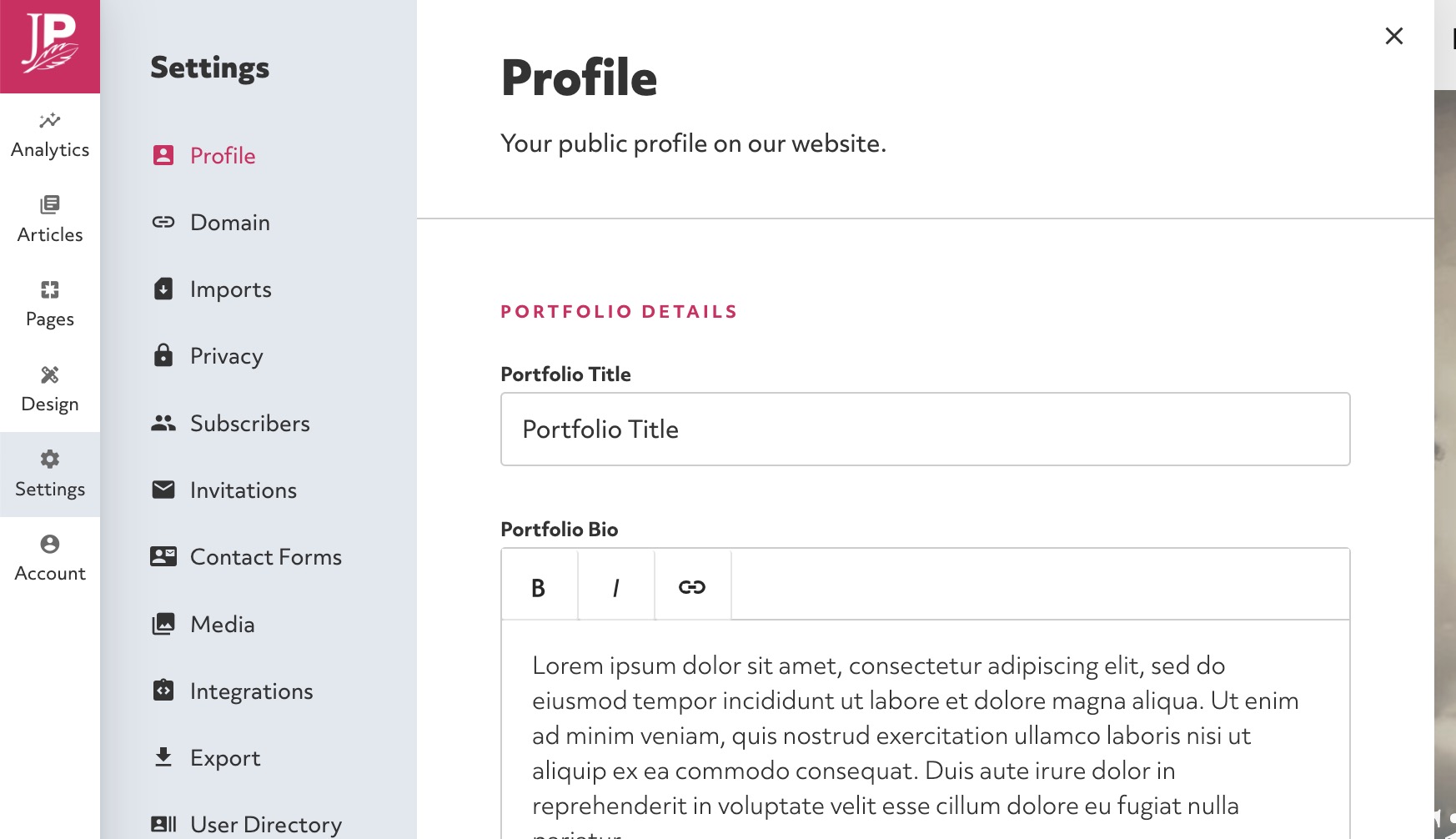
Select "Profile" and scroll down to the + Social Link button.
Select the social media account you want to add and copy and paste in the URL of your profile page. For example to add a Twitter account the URL would be https://twitter.com/yourhandle. Repeat to add all of your social links.
Once you have added your accounts they will appear on the page next to their icons where you can edit the URL or delete a link by clicking on the trash icon.
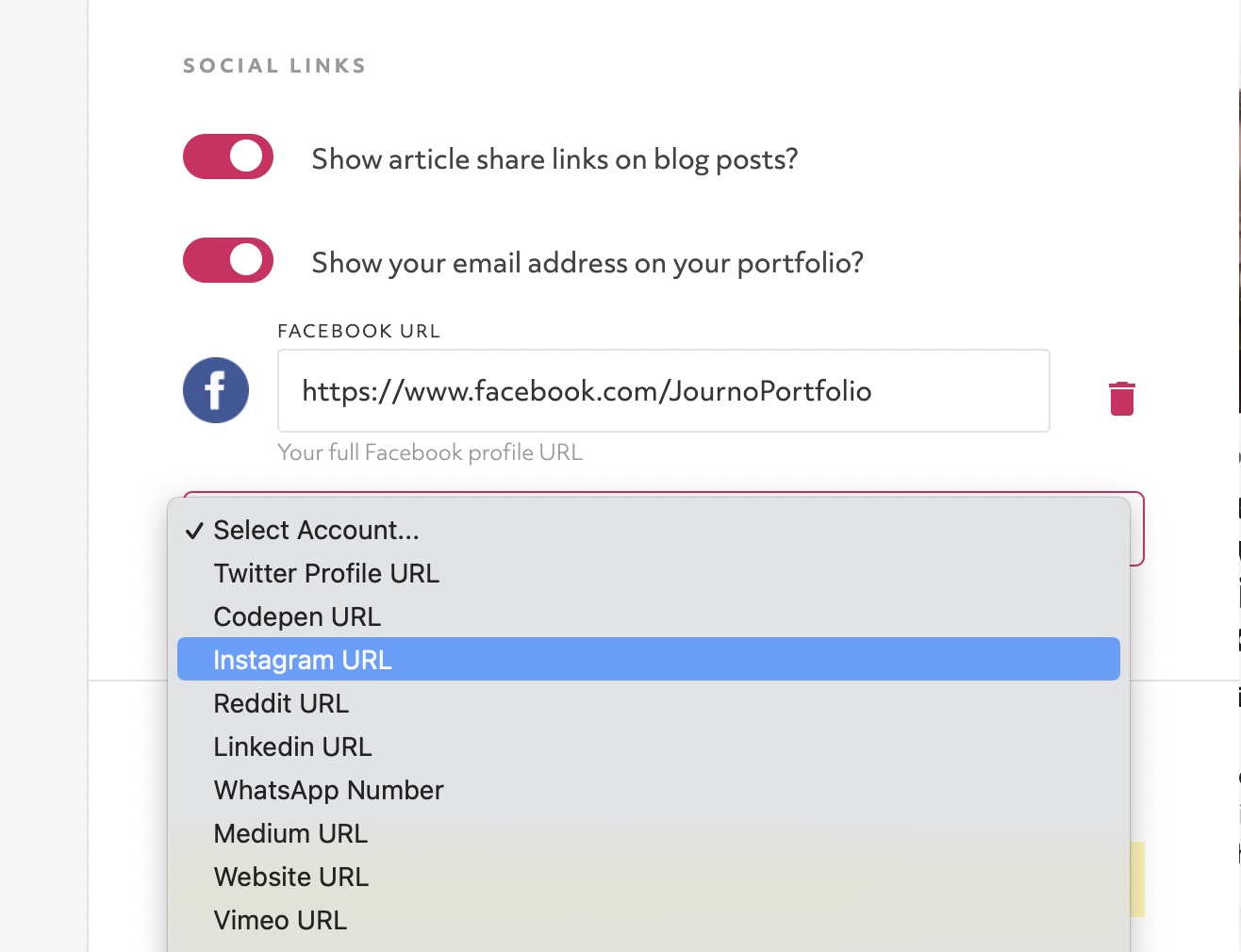
You can add a social icons block to any of your sections, including the footer. Drag and drop the block to change its position or select "Edit" to change the layout and colours of the block.

To change whether or not social icons appear in the header, select "Edit Header" and go to "Advanced".