With our Pro and Unlimited plans you can create a multilingual site. This displays a drop-down language picker on your site to allow the language to be changed.
To add translations to your site go to "Settings" -> "Portfolio" in the left sidebar. Under the "Languages" section you can set your "Portfolio Primary Language" and then add translations.
Primary Language
This is the langauge your exisitng content is in. It is also the langauge that is the language used on the root of your site.
Translations
Each translation you add will add create a new translated directory on your site. For example if you add German your site will now have /de/.
Your home page normally at / will be available in German at /de/ A page normally available at /work/latest/ will be available in German at /de/work/latest/
When you add a translation to your site your existing content is automatically translated using Google Translate. This is only intended to help you get started with the translations.
The following things are translated:
- Site-wide: Portfolio bio
- Articles: Title, excerpt, description on open and SEO description
- Pages: Name, SEO Description and SEO title
- Products: Name, excerpt, description and SEO Description
- Content: Any visitor visible block settings.
Adding a new Language
Click the edit button circle that appears in the bottom left corner of your browser screen when you are logged in and viewing your portfolio.

Click on "Settings" in the sidebar to view all of the various settings related to your portfolio.
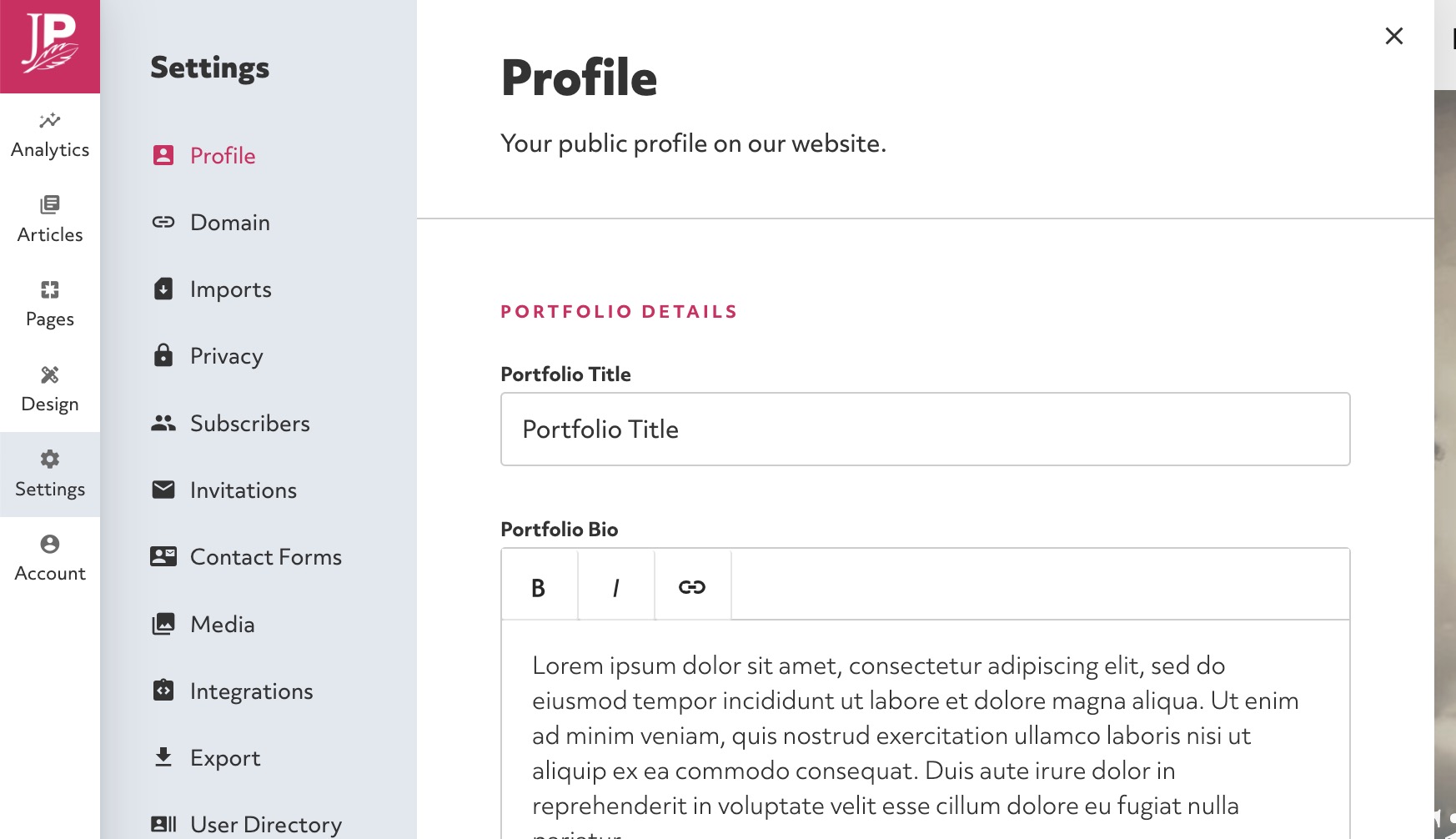
Ensure you have selected your portfolio Primary Language. This should be the language your current content is written in.
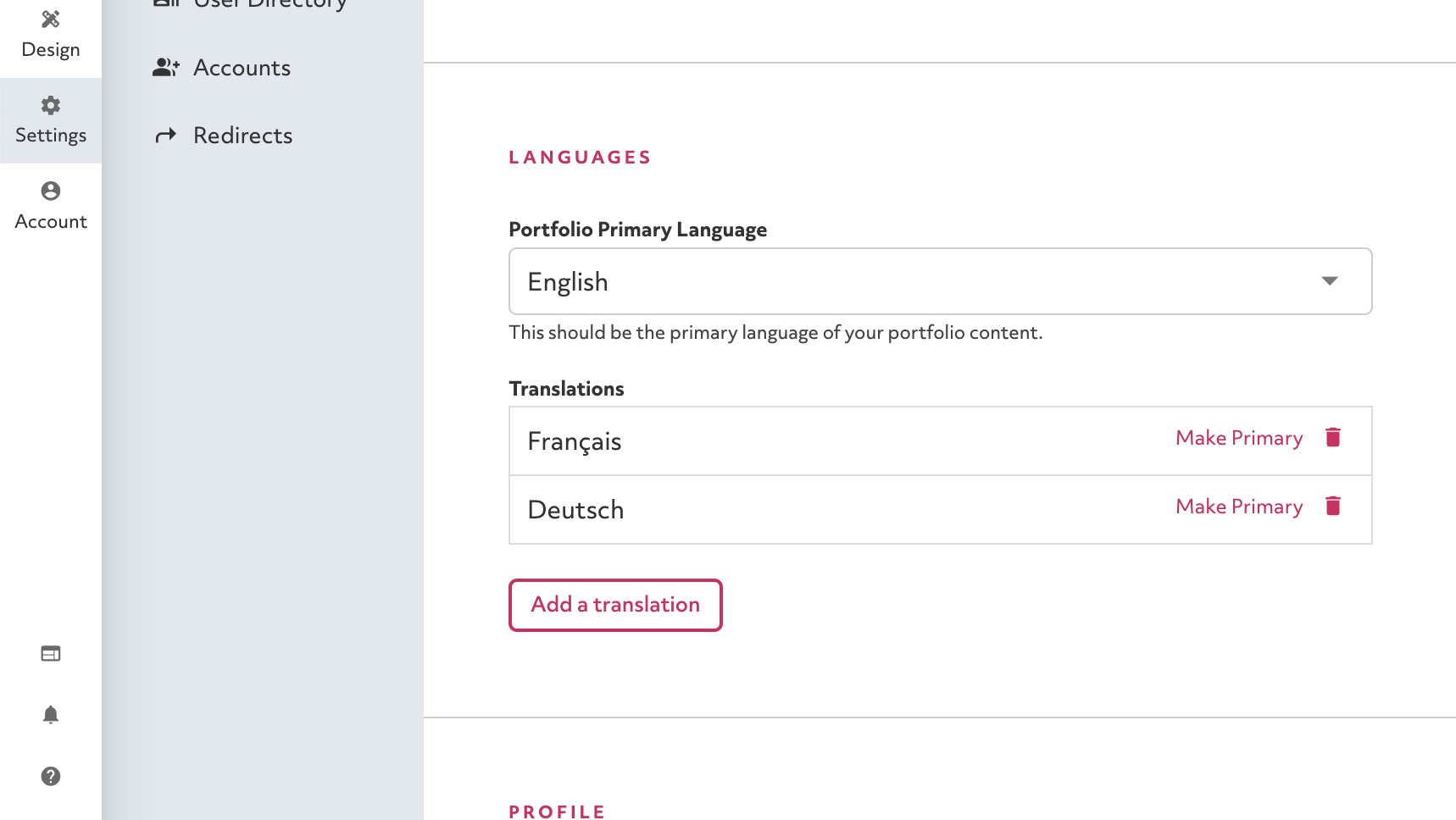
Select the new language you want to add in the popup dropdown and click "Add Translation". There will be a short delay while your site translations are generated and then the page will refresh.
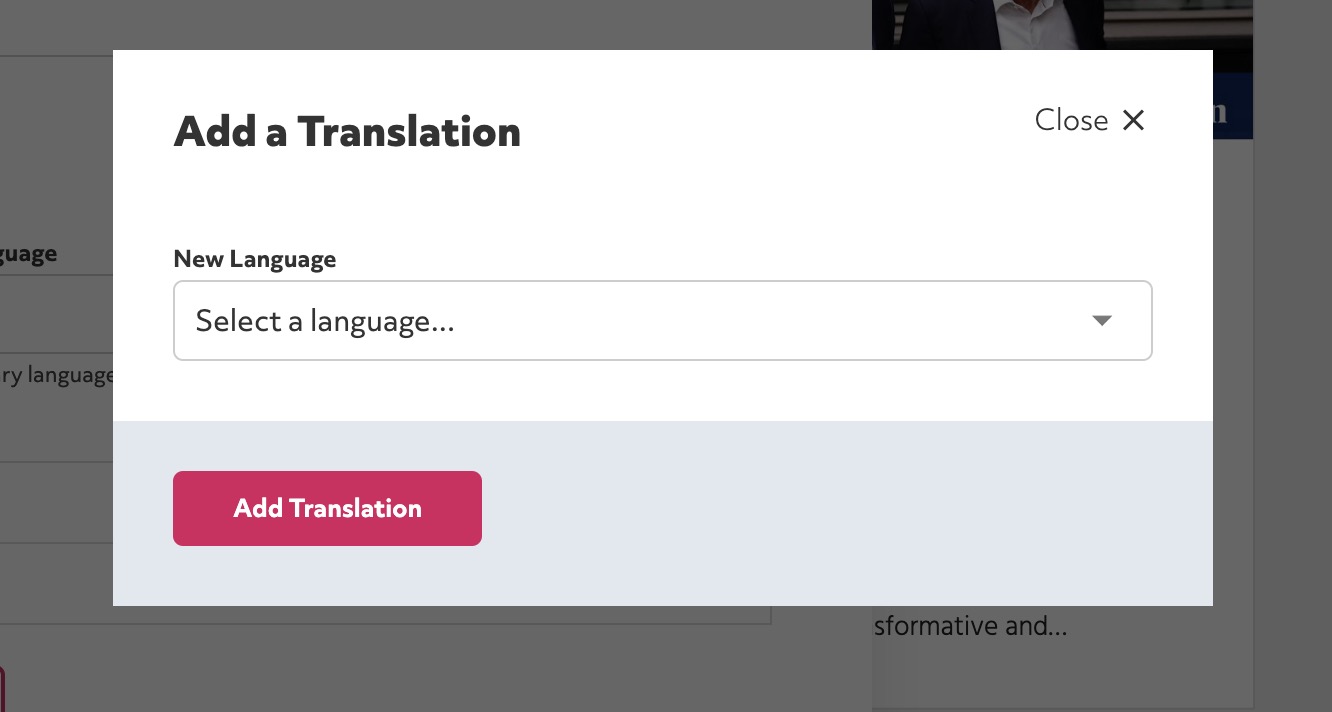
Editing Translations
To edit your translated site simply use the dropdown that appears in your sites Sidebar or Header to switch to the new language. Then you can navigate your site and edit content as you would normally. Switch back to your primary language to finish editing.
Still need help?