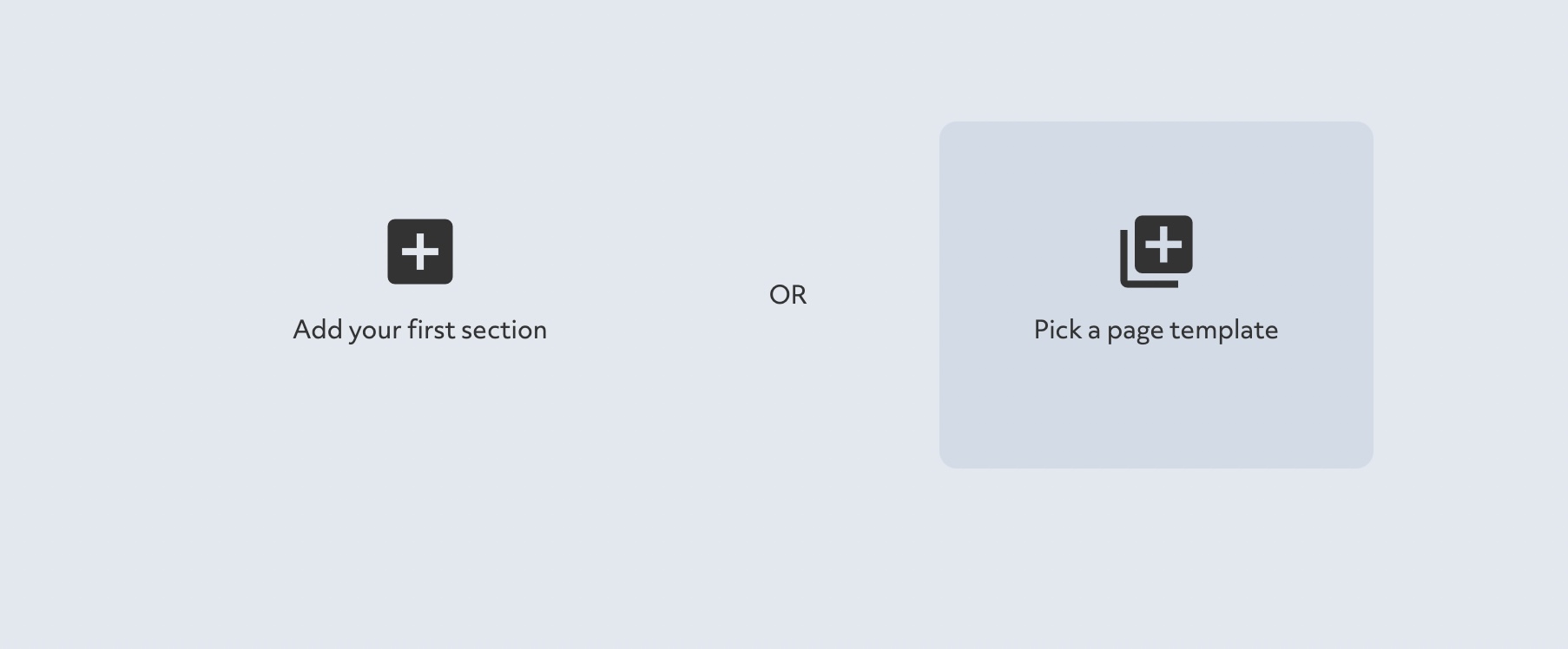To add pages to your portfolio you must have the Pro or Plus plan, or be on the 7 day Plus plan trial.
To add a page follow these steps:
Enable Edit Mode
Click the edit button circle that appears in the bottom left corner of your browser screen when you are logged in and viewing your portfolio.

Navigate to Pages
Click on "Pages" in the sidebar to view all of your pages or click "Manage Pages" on your header or sidebar navigation block.
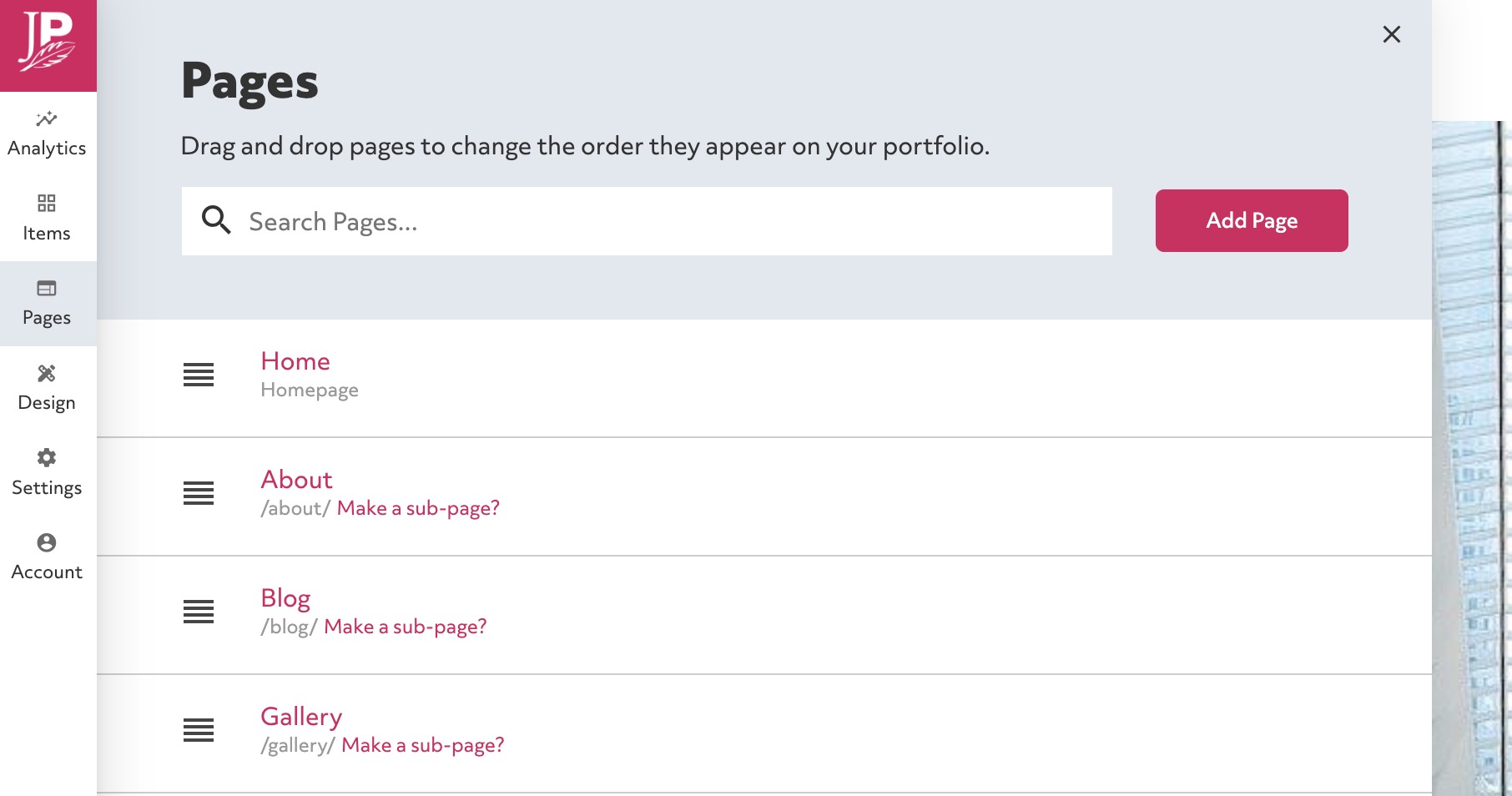
Click 'Add Page'
Click the "Add Page" button in the top right of the pane.
Fill in the page name
Enter a name for your new page. In general shorter names will fit better in your navigation.
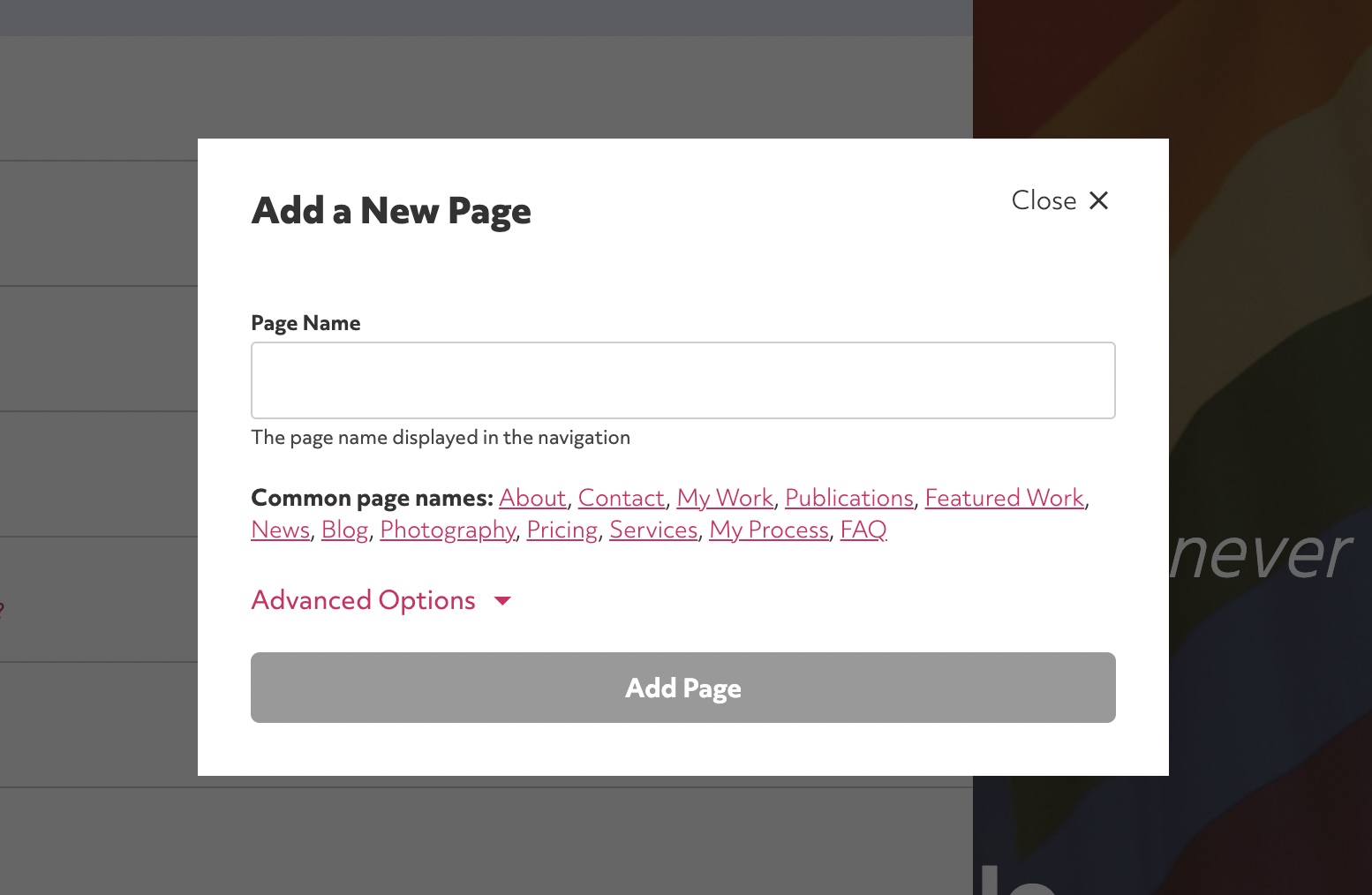
Click 'Add Page'
You can click 'Advanced Options' to add a link to a section or external URL.
Populate your page
You will be taken to your new page. You can then either add a section or choose a template page.