On Journo Portfolio 'Articles' are your portfolio pieces. These don't have to be actual written articles, they could be images, PDFs, videos or any web page.
Article Types
There are six formats you can add articles in:
- URL: Enter a URL and Journo Portfolio will grab the contents of the web-page and do it's best to interpret it appropriately. The title, publication date and publication will be auto-filled.
- Video: Enter a YouTube or Vimeo URL and Journo Portfolio will grab the video details and embed the video on your site.
- PDF: Upload a PDF to showcase offline work. It's harder to determine information such as a Publisher or Date from a file so you will need to add these details manually.
- Image: Similar to the PDF option, you can upload a JPG or PNG image under 10Mb.
- Audio: Enter a SoundCloud URL to have it embed on your portfolio.
- Blog: Sometimes you'll have an article that you want to publish and isn't online or in print. You can use the 'Blogging' option to directly publish an article on your Portfolio.
Adding an Article
To add an article you can click 'Add Article' on the dashboard home page or click the '+' in the sidebar next to 'Articles'. The popup will allow you to choose the method in which to add an article:
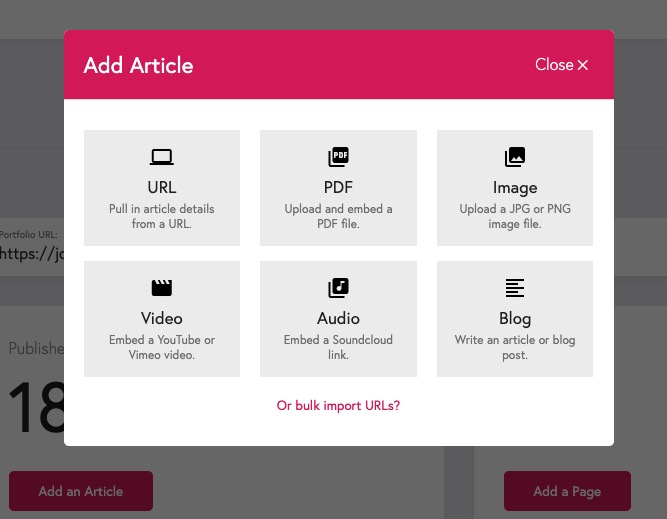 Editing Article
Editing ArticleEditing an Article
Once you add an article you will be taken to the edit page for the article where you can make any changes you want to the details of the article. Each article has the following fields you can update:
- Article Title
- Article URL or File
- Text Extract: a snippet of the article or a description that displays with the article on your portfolio.
- Published Date: the date the article was published and which displays with the article on your portfolio.
- Publication: the name of the publication the article was written for. If appropriate or you prefer you can simply use 'Personal'.
- Pages: the pages the article will display on.
- Article Image
Whenever you make changes to an article on the Dashboard save your changes by clicking 'Save Article' top right.
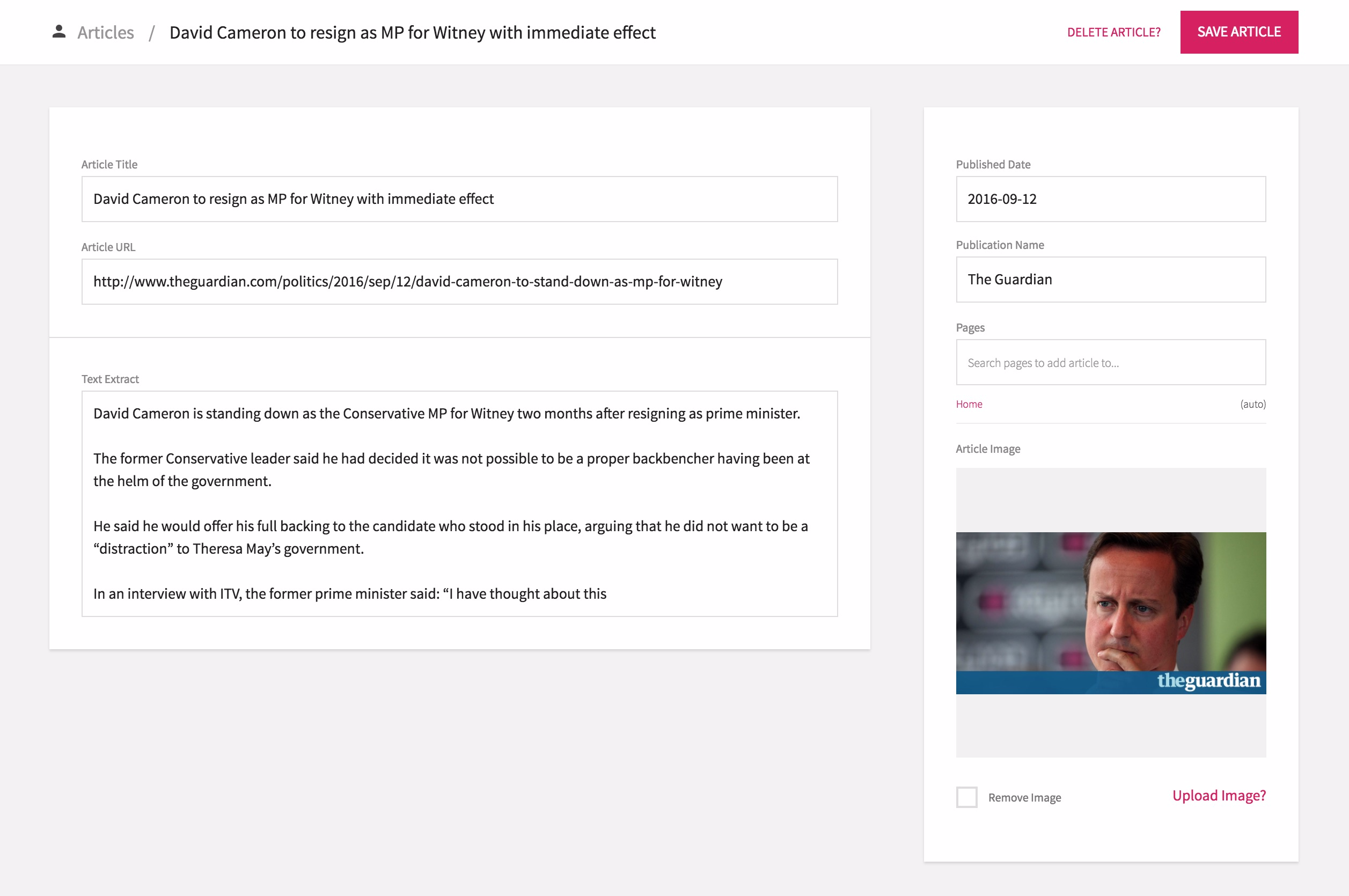 Adding Article
Adding ArticleDeleting an Article
To delete an article navigate to the article in to the Dashboard (click 'articles' in the left sidebar and then click on the article).
Delete the article with button in the top right:
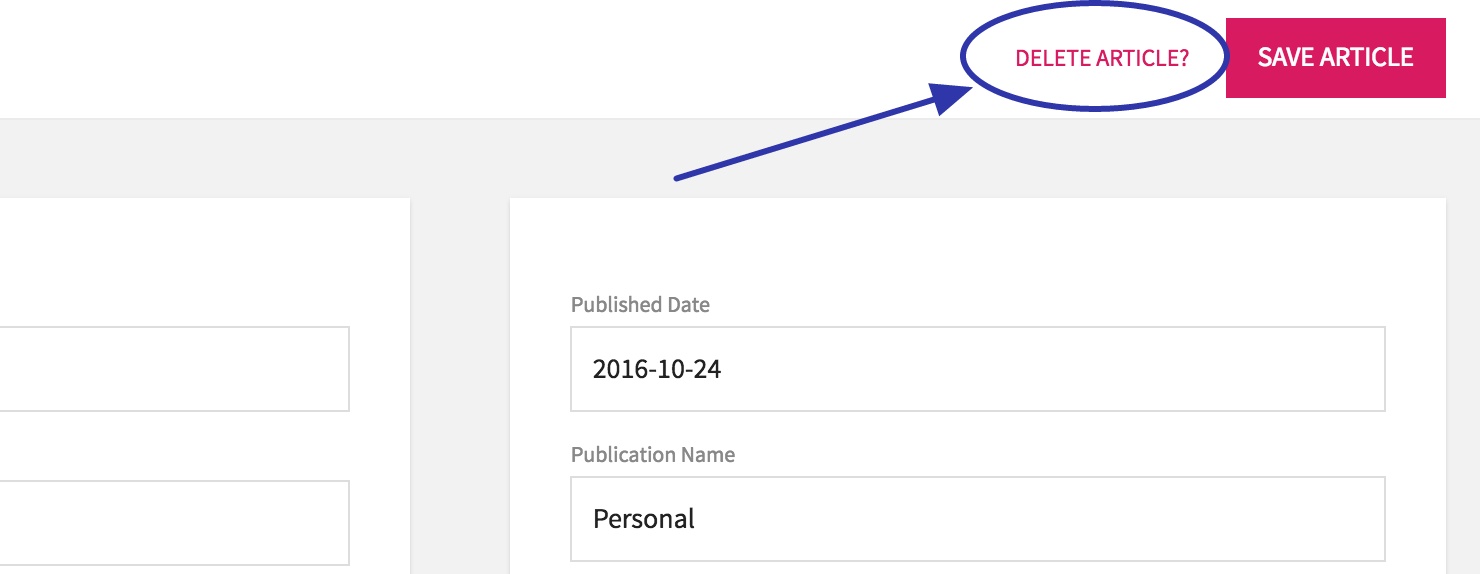 Deleting Article
Deleting ArticleArticle Limits
The free plan limits you to 10 free articles after the 7-day trial period. Any paid plan allows you to add an unlimited number of articles — although realistically there will be limits on how many articles you want to add — nobody is going to look through thousands of your articles, no matter how good they are.
Still need help?