Your portfolio can have multiple pages to display different content. Common pages used include 'About', 'Contact' and 'Resume' pages and, most importantly, pages used to group articles.
The reason Journo Portfolio focuses on page-based article groupings rather sections is that pages work much better with large numbers of articles.
Adding a Page
To add a page you can click 'Add Page' on the dashboard home page or click the '+' in the sidebar next to 'Pages'. The popup will allow you to enter a page name and then choose a basic template to start with. The templates simply change the starting blocks on a page and are easily altered later.
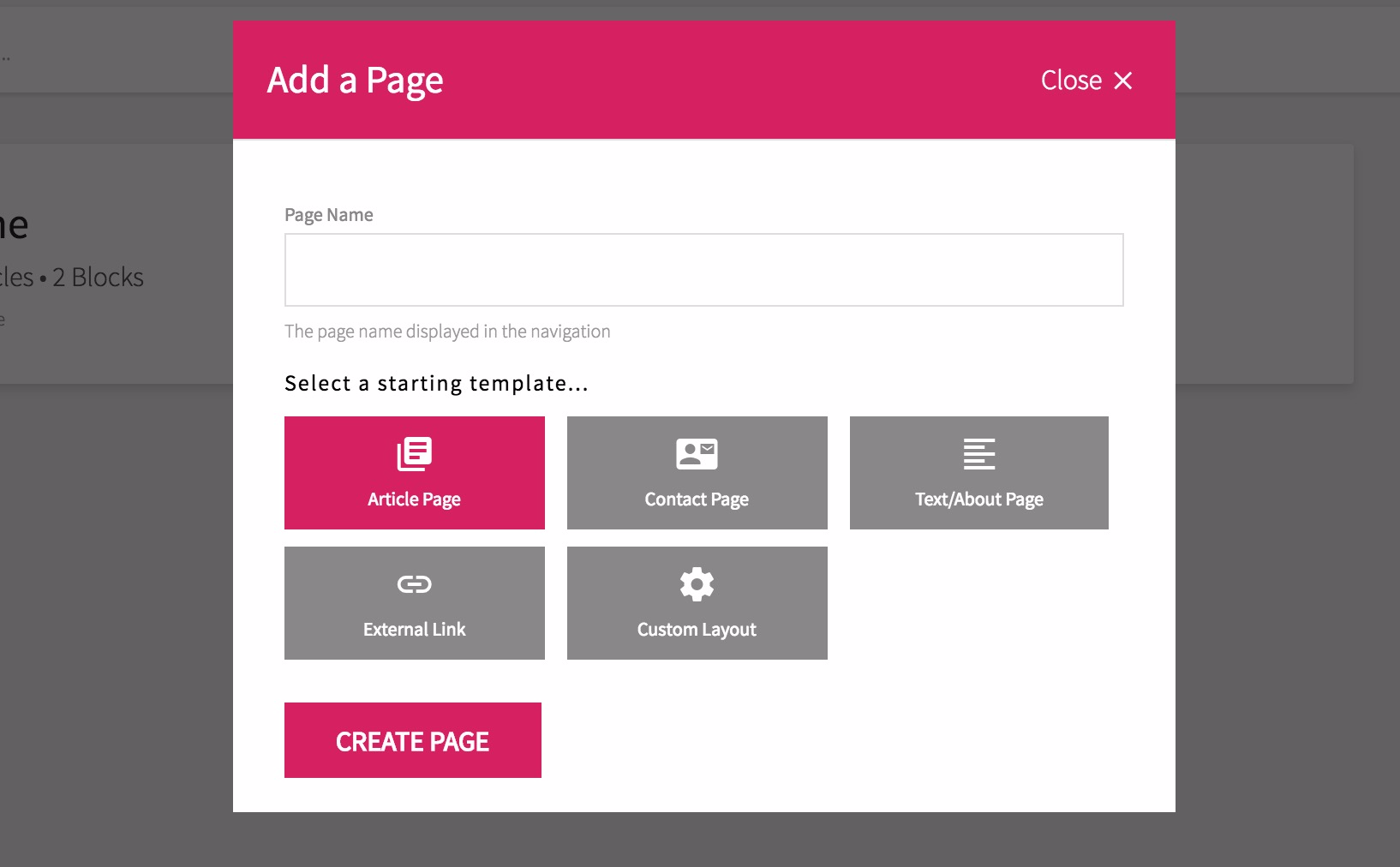
External Link Pages
The one exception is 'External Link' pages which are different from normal pages. The external link page can be used to create a link within your portfolio navigation that links directly to an external URL on your portfolio.
Editing a Page
Once you add a page you will be taken to the edit view for the page where you can make any changes you want to the details and content of the page. Each page has the following fields you can update:
Page Name: Used in the title of the page and links in your portfolio navigation. SEO Description: A description which appears in the HTML meta tag used to describe the page. Search engines use this when crawling your page. Whenever you make changes to a page or its content on the Dashboard save your changes by clicking 'Save Page' top right.
Deleting a Page
To delete an article navigate to the page in to the Dashboard (click 'pages' in the left sidebar and then click on the page in question).
Delete the article with button in the top right next to the save button. You can not delete your home page.
Pages and Blocks
Every page on Journo Portfolio is comprised of various 'blocks' of content, which allows unique and interesting page structures to be created depending on your needs.
Read the guide on blocks for more information on using blocks to manage page content:
Pages and Articles
Perhaps the most important block type is an 'Articles block' which controls which (if any) articles are displayed on a page. It controls how articles are ordered.
Read the article on how articles and pages work together for more information about articles and blocks:
Page Limits
The free plan limits you to 1 page after the 7-day trial period. Any paid plan allows you to add an unlimited number of pages — although it is advised you don't add more than about 8-10 pages.
Still need help?