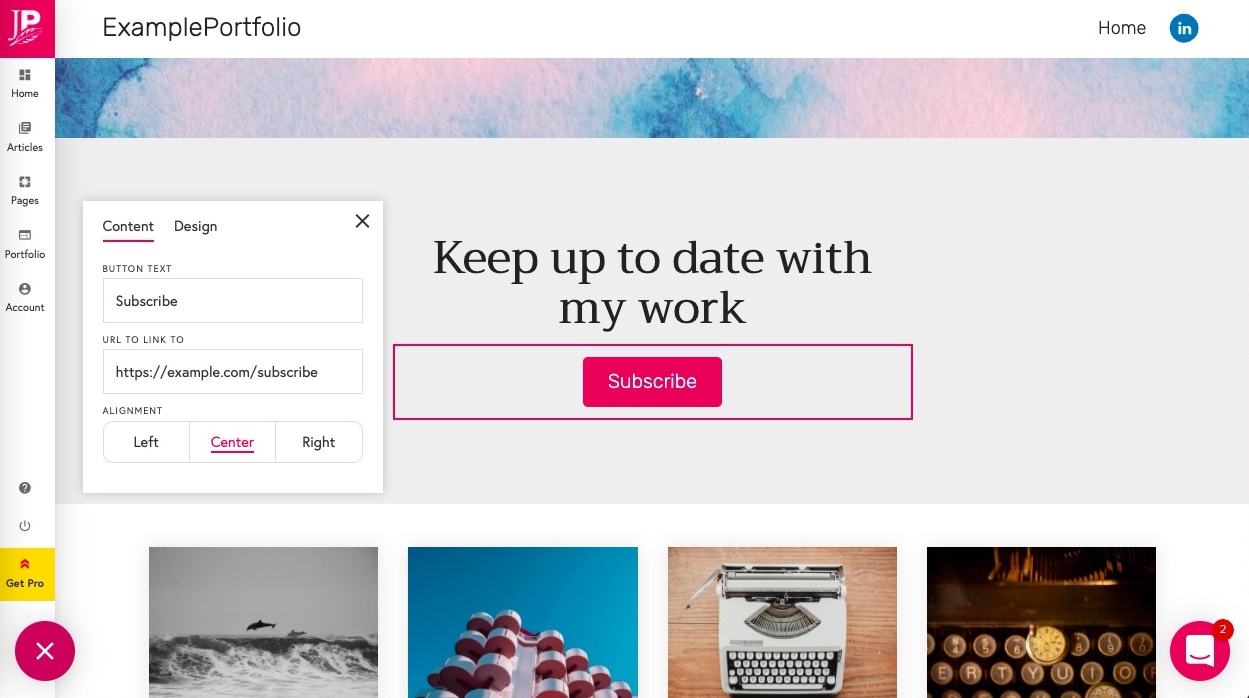You can add a subscribe form to any section on any page of your portfolio. Subscribers to your site get a weekly email with all your new articles so they don't have to keep coming back to your site. We will also show you how to make a call to action button for when you want to keep your forms separate to your portfolio pages.
Add a Subscribe Form
Click the edit button circle that appears in the bottom left corner of your browser screen when you are logged in and viewing your portfolio.

Move your cursor over an existing section on your portfolio and click on the "Add Section" divider button that appears at the top and bottom (or click "Add Section" if you have no sections on your page yet).

Add a new block to your section where you want the form to appear.
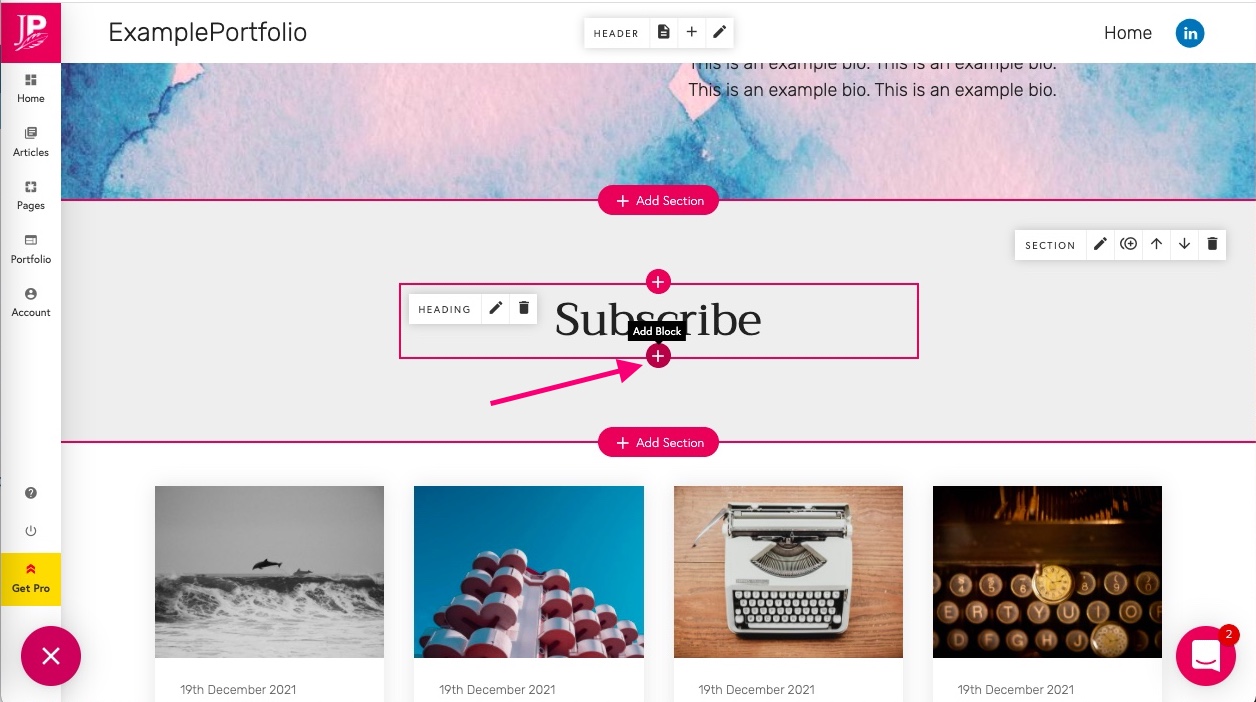
You will have a range of blocks to choose from. Choose the subscribe form option.
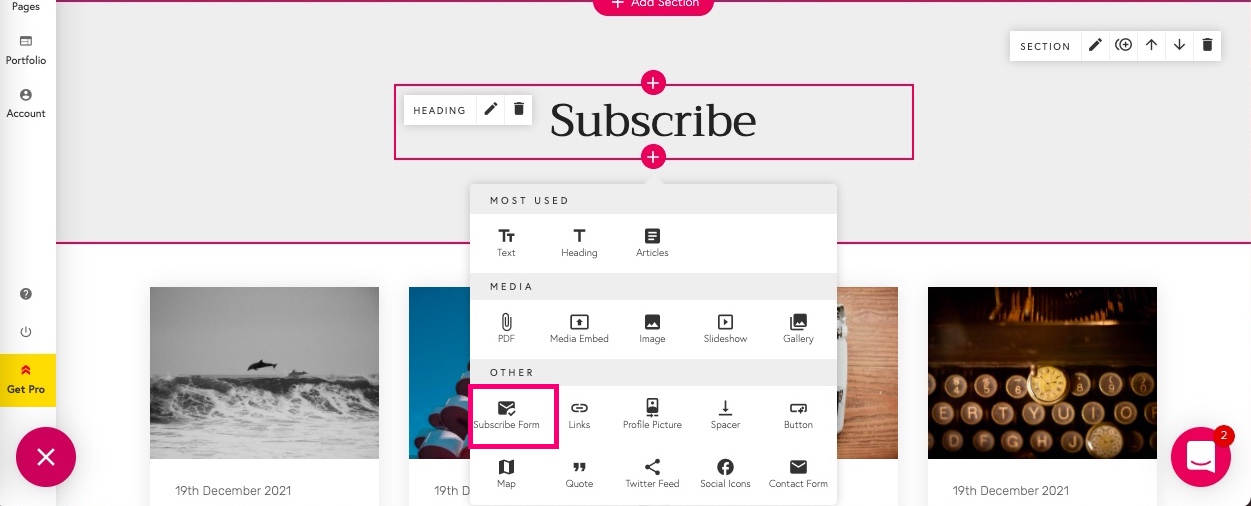
The subscribe form will contain a place visitors to your site can add their name and email address for weekly updates.
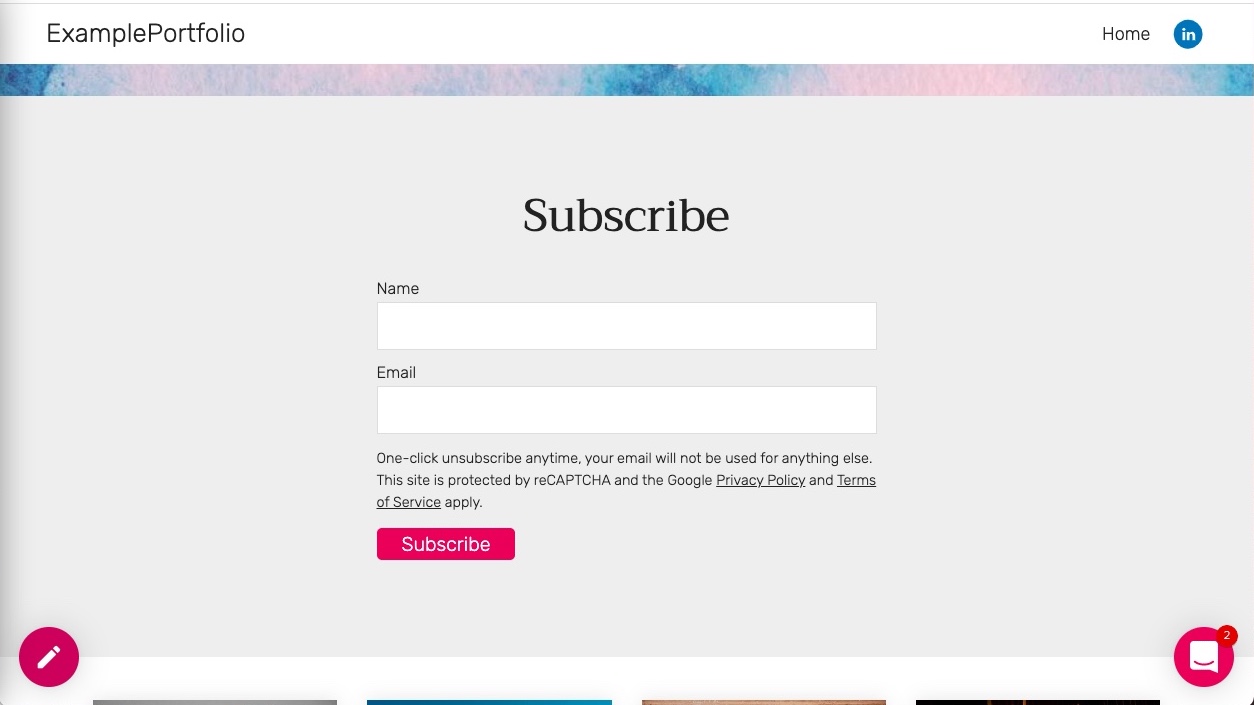
Link to your Subscribe Form
On your other pages you can add a link to your subscribe form using a button.
Click the edit button circle that appears in the bottom left corner of your browser screen when you are logged in and viewing your portfolio.

Hover on an existing Section on your page. At the top and bottom of an existing block, you should be able to find a divider with a circular add button. Click this button.

You can edit the text on the button and the URL it will link to. If you do not yet have a subscribe form you need to follow the steps above.