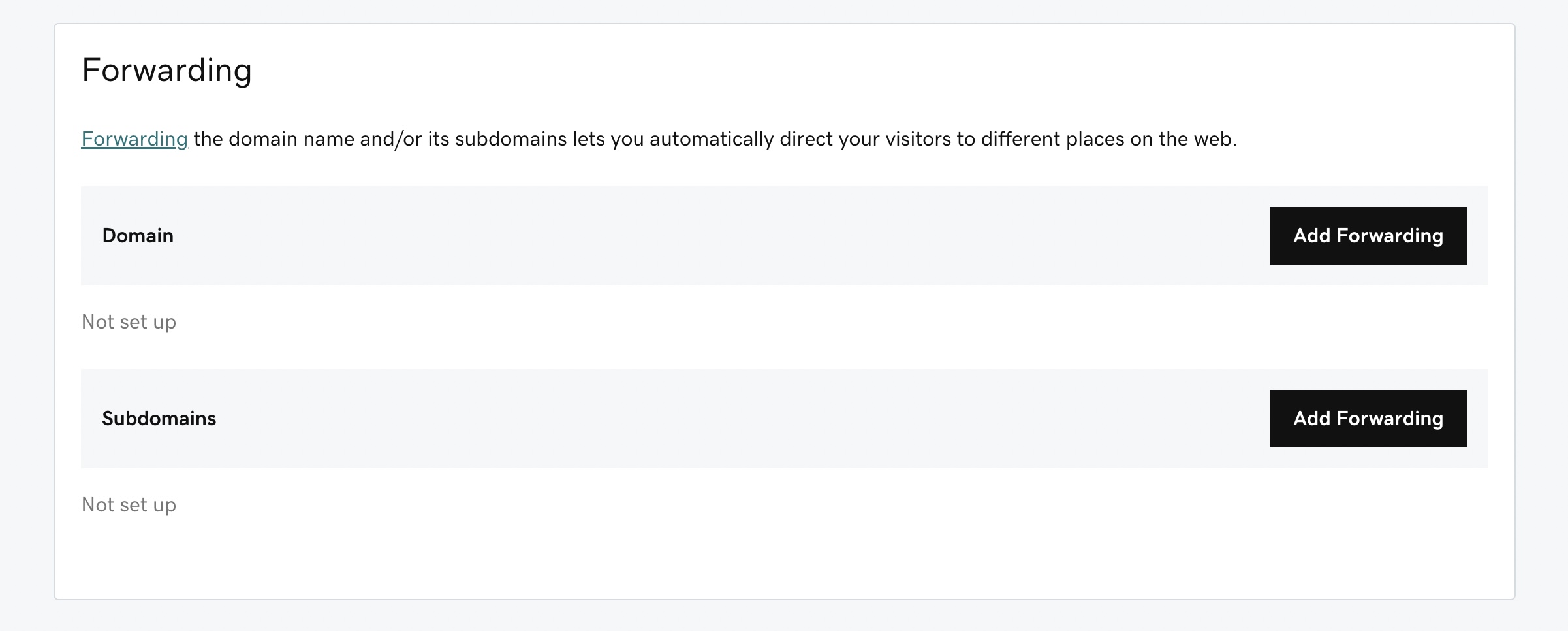To use your own domain with Journo Portfolio you must have a Pro account.
If your existing domain is registered with GoDaddy follow the below instructions to get it working with your portfolio.
Login to your GoDaddy account and click 'My Account' top left and then choose 'Domains'.
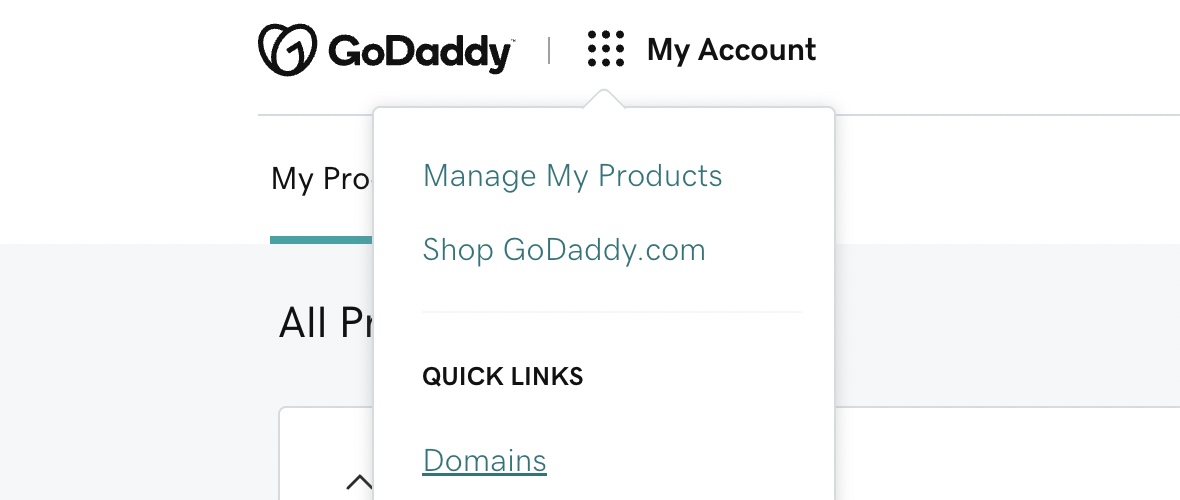
Find your domain in the list and click on it to manage it.

On the domain view click Manage DNS.
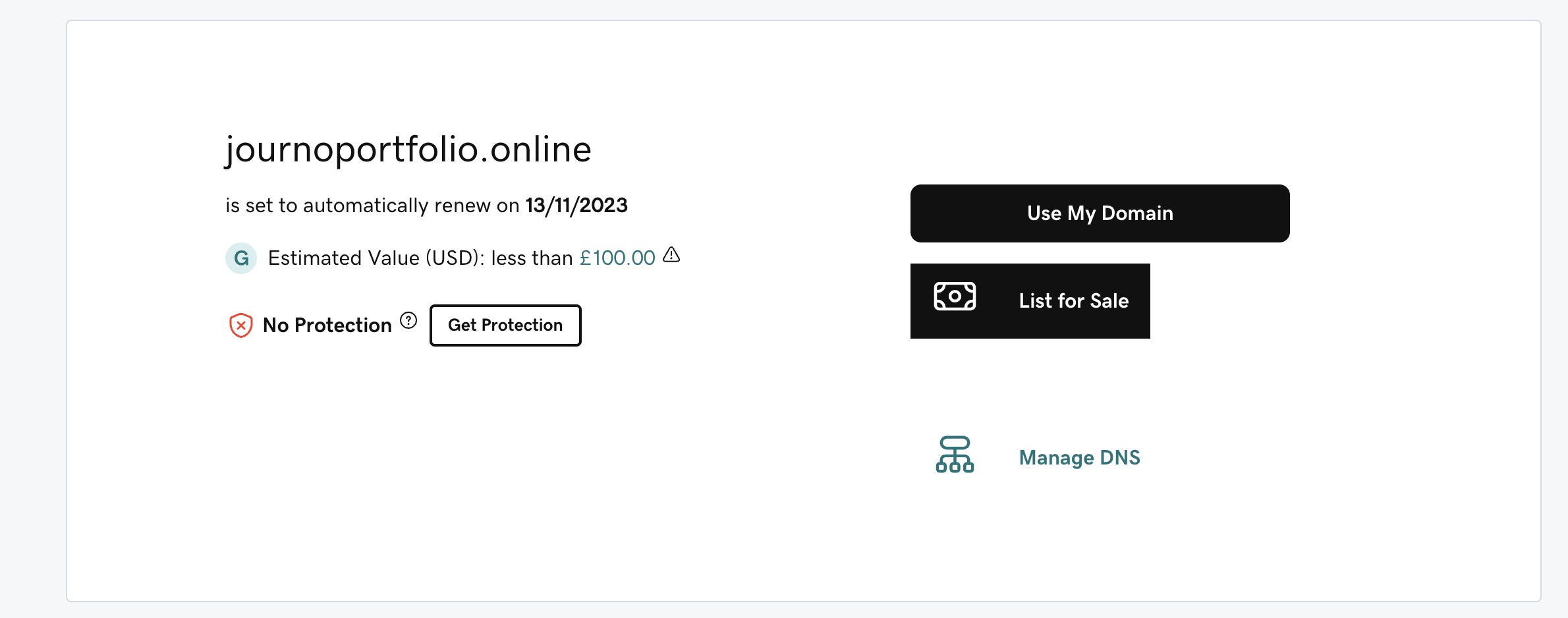
If there is an existing record with 'Type' of 'CNAME' and 'Name' of 'www' click edit on that record. If there isn't click 'Add' at the top to add a new record.
Add or edit the record to have a 'Type' of 'CNAME' a 'Name' of 'www' and a 'Value' of 'www.journoportfolio.com', then click save.
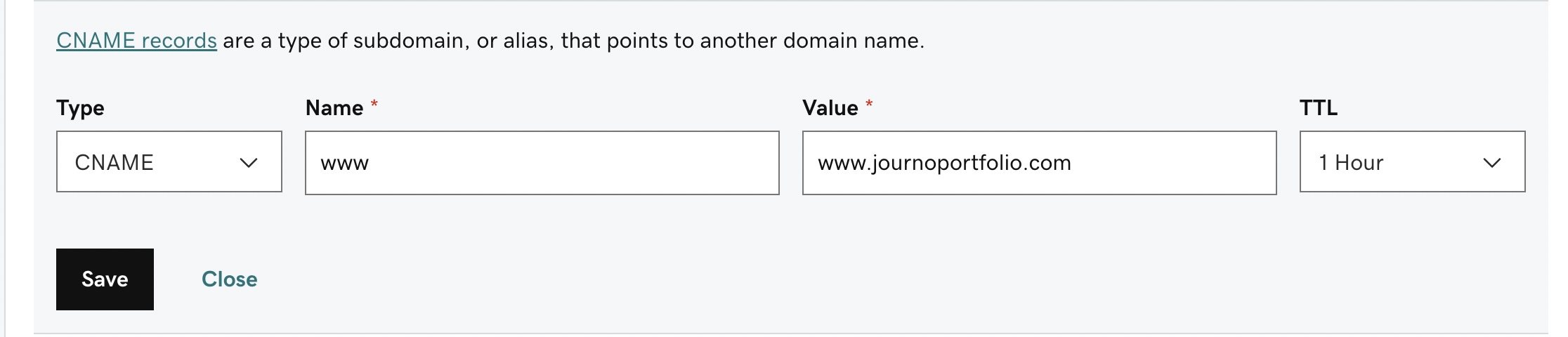
Make sure you use www.journoportfolio.com exactly, NOT journoportfolio.com and NOT yourname.journoportfolio.com.
Next if there is an existing record with 'Type' of 'A' and 'Name' of '@' click edit on that record. If there isn't click 'Add' at the top to add a new record.
Add or edit the record to have a 'Type' of 'A' a 'Name' of '@' and a 'Value' of '139.59.202.84', then click save.
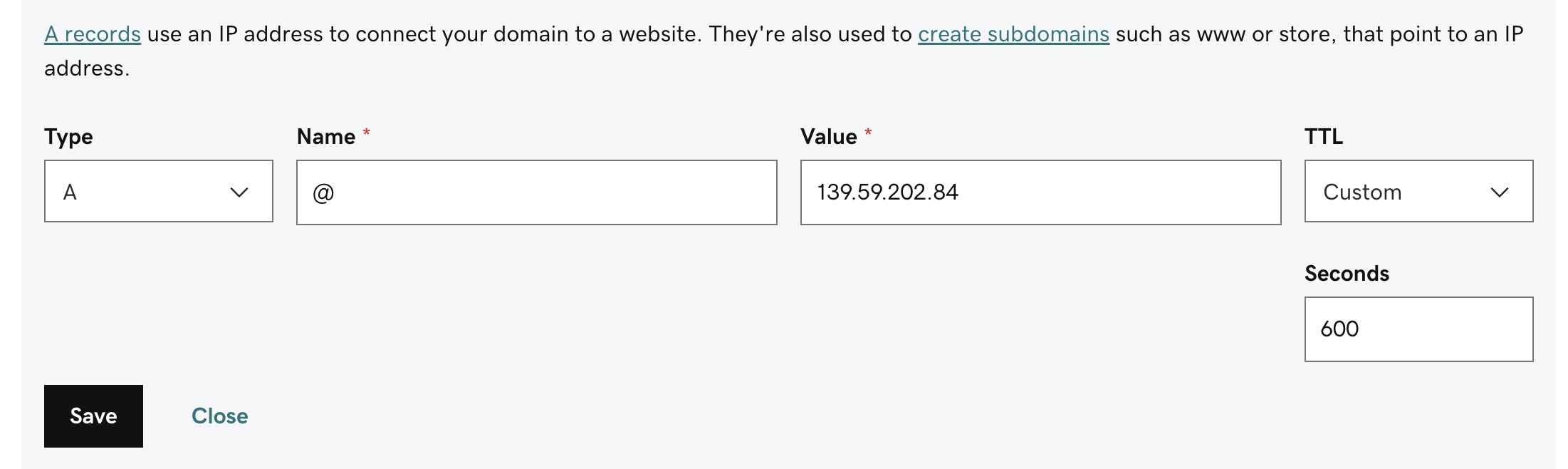
The final result should look something like this. There should only be one record of Type CNAME and Name 'www' and one record of Type A and Name '@'. Leave any existing NS, MX, SOA, TXT records be.
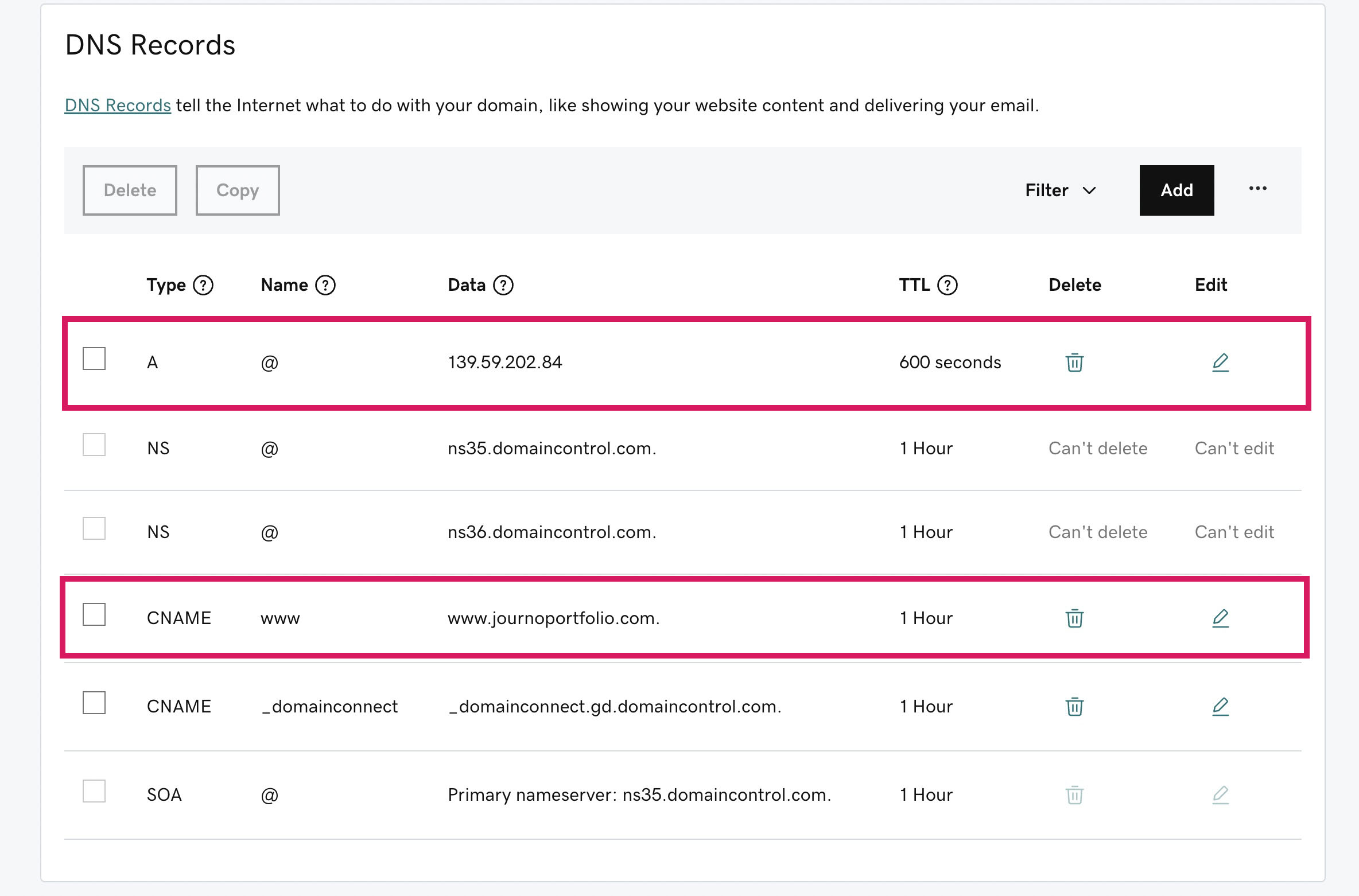
After around 1 hour your domain should start working with your portfolio. If you see a Journo Portfolio error page please contact our support to connect it to your site.
Lastly you need to make sure forwarding is disabled. Scroll down the page to the "Forwarding" section and ensure it looks like this:
If any forwarding is enabled delete the forwarding rules.