To add the HubSpot integration to your portfolio:
Login to HubSpot
Click "Settings" in the top bar

Click "Installation" in the navigation
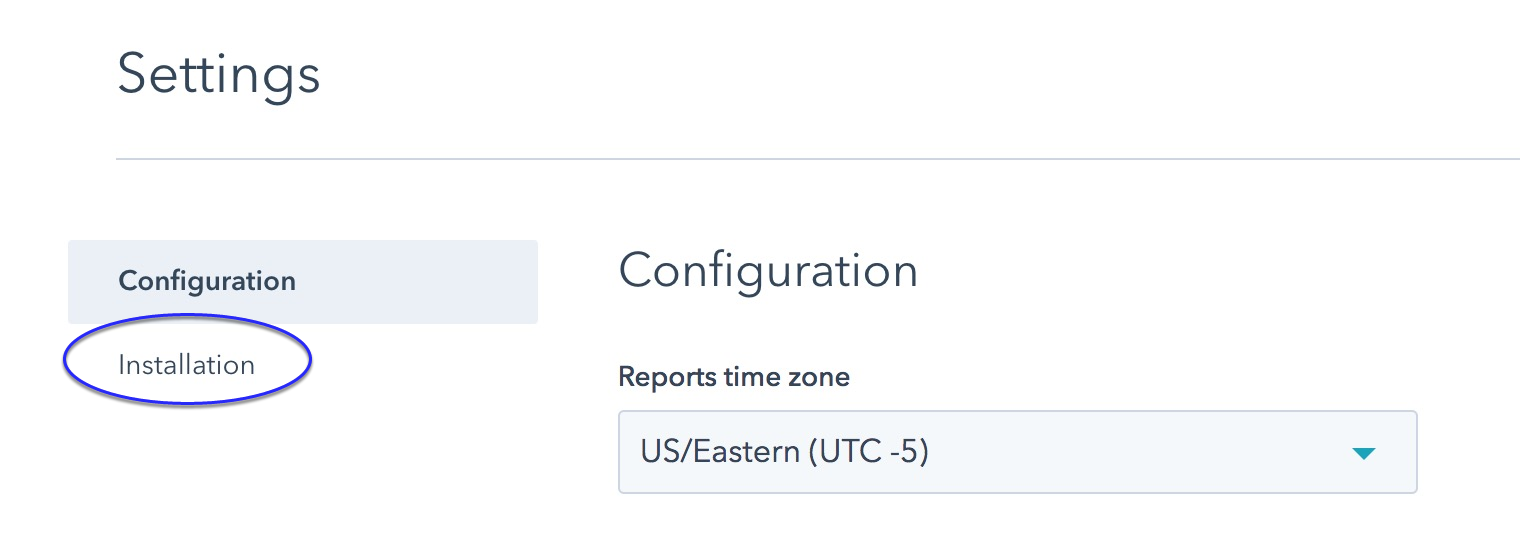
To find your 'Hub ID' click 'Wordpress installation'
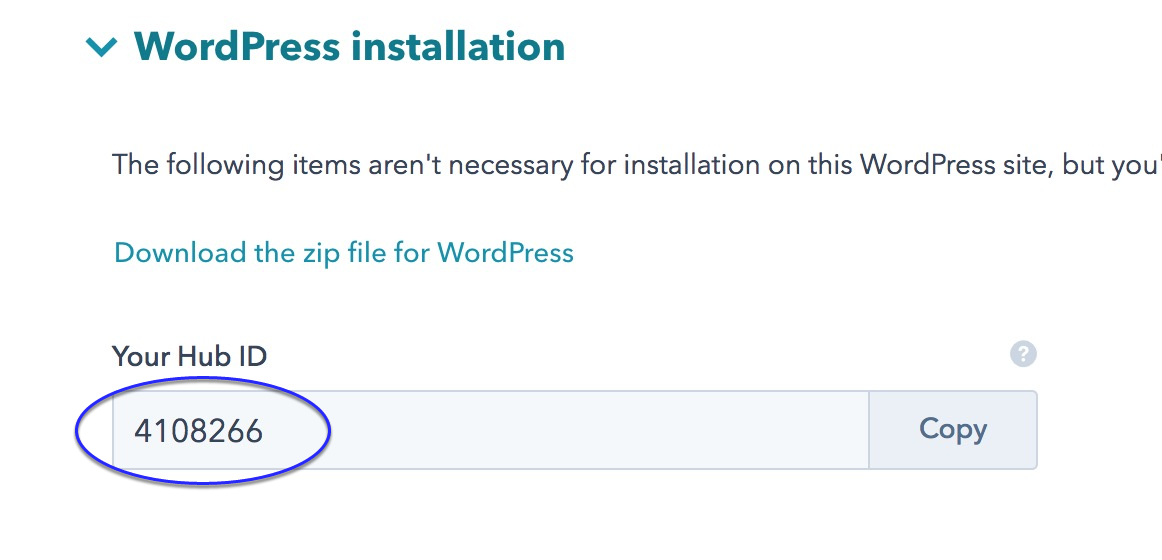
Enable Edit Mode
Click the edit button circle that appears in the bottom left corner of your browser screen when you are logged in and viewing your portfolio.

Navigate to Settings
Click on "Settings" in the sidebar to view all of the various settings related to your portfolio.
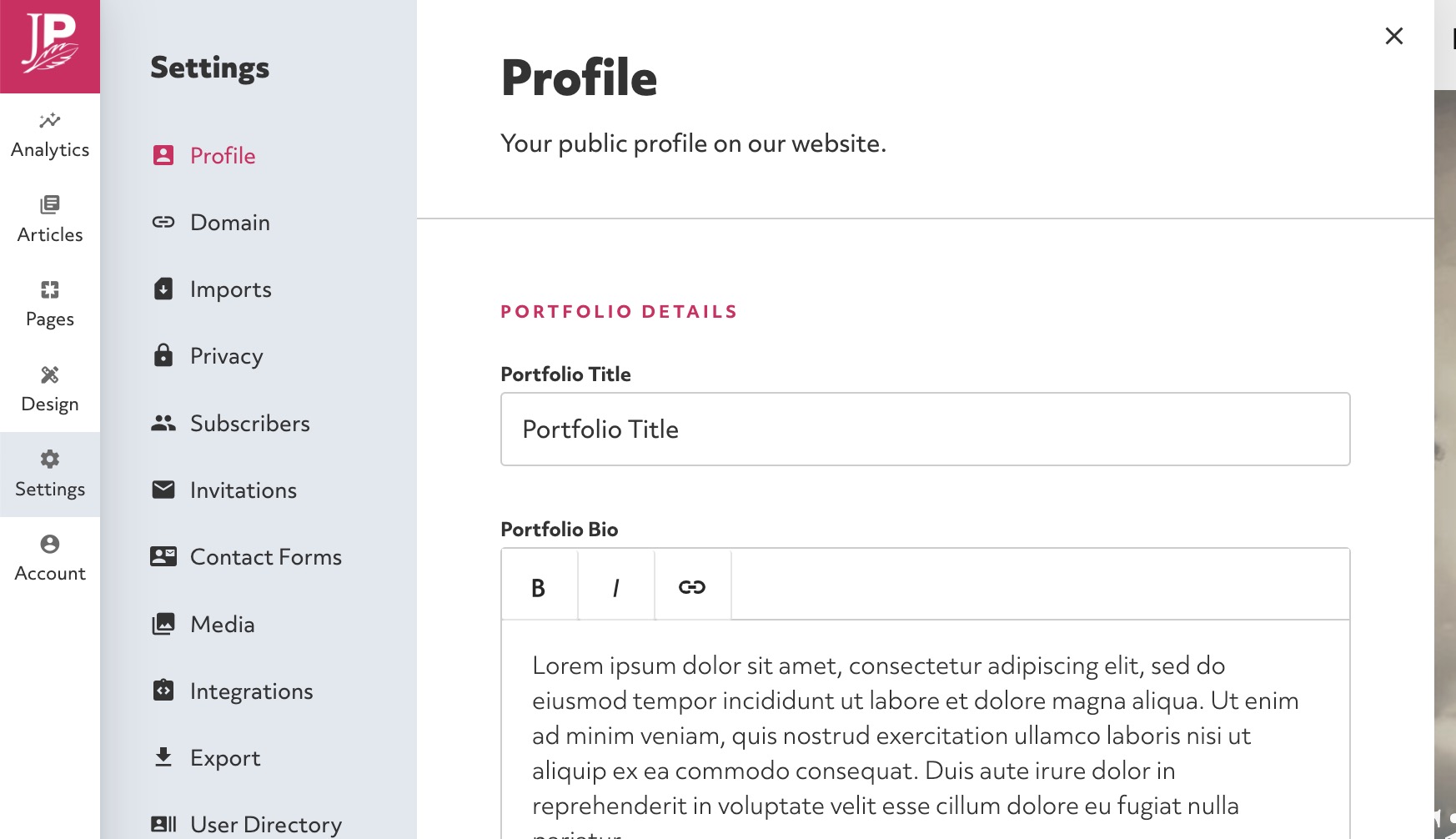
Navigate to Integrations
Click on the button for "Integrations"
Enter the ID into the field
Pase the Hub ID into the field that says "Hubspot Hub ID"